You can create a user on start-up from the Project Management menu or during a session from the Preferences menu. By default, a user's preferences directories are created in the directory /usr/discreet/user/editing/<user name>. However, you can override this default path and select a custom path. You can also copy preferences from an existing user to a new user.


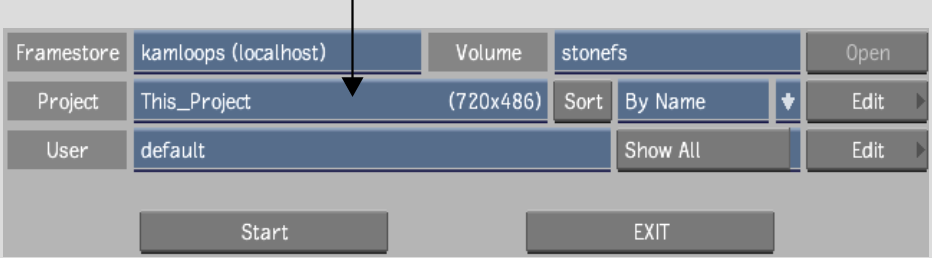


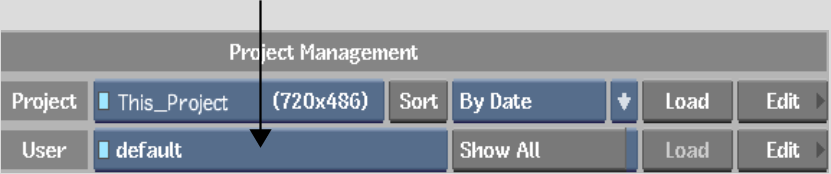


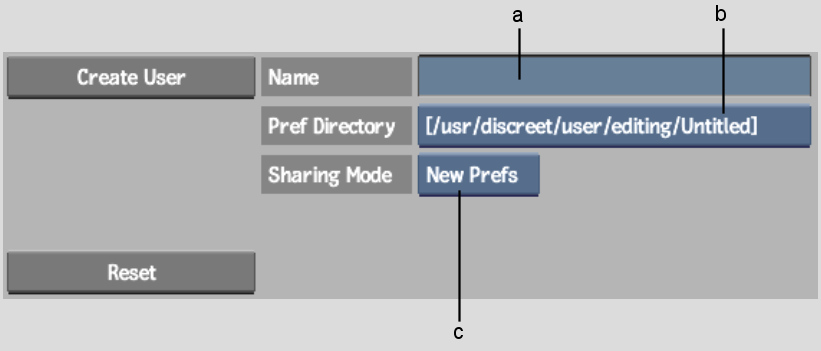
(a) Name field (b) Preferences Directory box (c) Sharing Mode box
The user is created, and you are returned to the Project Management or Preferences menu.