Adding Media
As the complexity of your effects grows, so will the amount of media you use. You can add unlimited media; media is added to the Media list as they are created. If Auto Image is selected in the Action Setup menu, an image node and axis are also created in the schematic when new media is added.


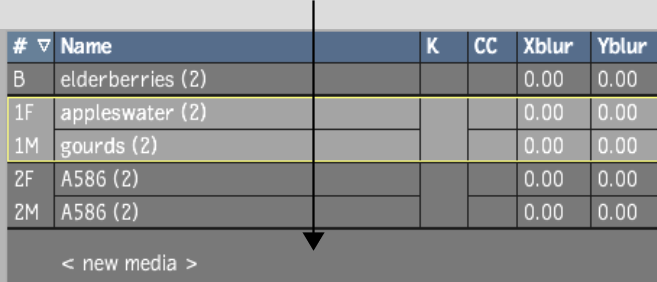
Selecting media that already contains a front and/or matte and clicking Add will replace the clips contained in the media.