The Triptych Player displays three windows simultaneously. It is useful for monitoring and editing several layers of a vertical edit. For example, you may be working with a multi-camera setup and need to monitor three different cameras at the same timecode to decide your cuts. You can view each layer in a different Triptych Player window. You can then move the focus points to different layers and perform editing operations to any layer by making a different Triptych Player window active.
You can also use the Triptych Player to monitor outgoing, current, and incoming shots simultaneously, or to do quick colour matching.
To display the Triptych Player:


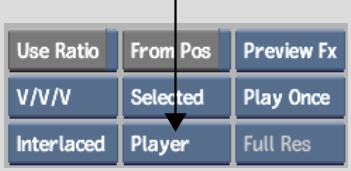


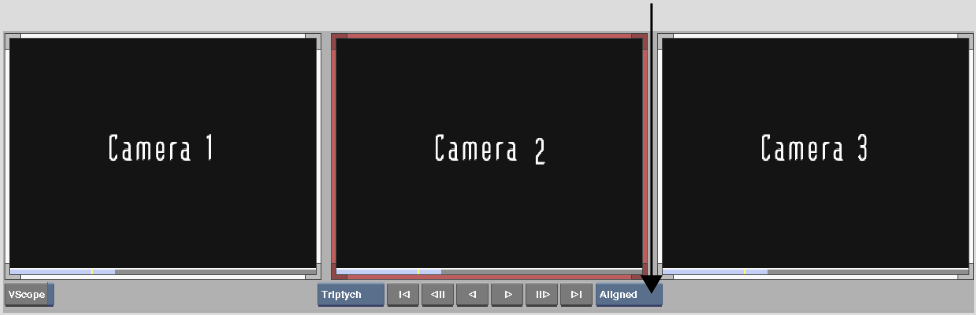
| Use: | To view: |
|---|---|
| Prev/Next | The last frame of the previous clip and the first frame of the following clip. |
| In/Out | The first and last frames of the current element. |
| Free | Any clip at any point in time. Set the view by moving the positioners and focus points. |
| Locked | The positioners with fixed offsets as you move them through the timeline. |
| Aligned | All three focus points at the same timecode. |
In Timeline view, three positioners appear, one for each Triptych Player window. In Free mode, each Triptych Player window has its own transport controls. In Lock or Aligned mode, only the centre Triptych Player window has transport controls. You can use Free mode to move each positioner independently, or Lock or Align mode to move all positioners simultaneously.
The focus point for the Triptych positioners is slightly different from that of the standard positioner. The focus point for the left Triptych Player window appears on the left side of the positioner. The focus point for the right Triptych Player window appears on the right side of the positioner.


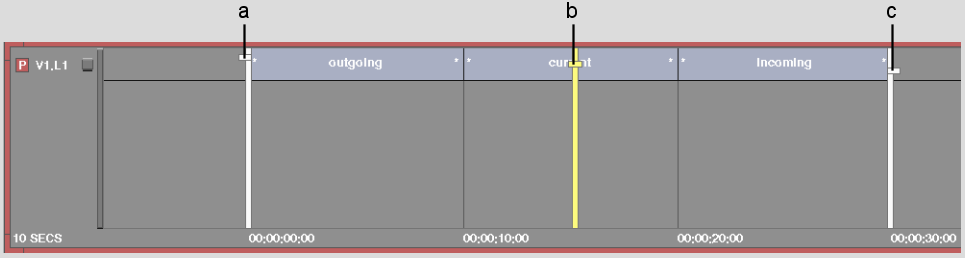
(a) Focus point for left Triptych Player window (b) Focus point for centre Triptych Player window (c) Focus point for right Triptych Player window
To move the focus point to another layer:
The focus point moves and the image updates in the Triptych Player window.