Set render mode preferences for soft effects and modules.


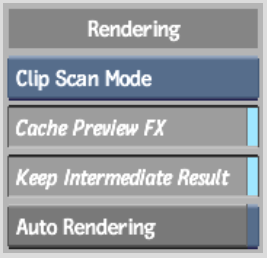
Render Mode boxSet the render mode you want to use when you add a soft effect to a clip. You can select Interlace, Progressive, or Clip Scan Mode. In Clip Scan Mode, Smoke automatically sets the render mode to that of the clip (either progressive or interlaced).
Cache Preview FX buttonEnable to cache frames already rendered on the timeline when frame-stepping through effects.
Keep Intermediate Result buttonWhen enabled, intermediate rendered versions are created as you build a vertical edit and begin stacking soft effects. This is to optimize the workflow when entering soft effect editors and working on the timeline by eliminating the need to reprocess elements every time you change a soft effect. However, these intermediate renders take up additional space on the framestore and greatly increase the size of your archive. You should disable Keep Intermediate Result if you want to compact soft effects automatically as you render. See Compacting Soft Effects.
Auto Rendering buttonUse the Auto Rendering option to enable or disable the auto rendering of the background clip when you enter the Axis, Wipe, Colour Corrector, or Sparks Editor. If you want the background to render automatically when you enter these editors, enable Auto Render. If you do not want the background to render automatically, disable Auto Render.