Adjust the timing of clips by offsetting them in the Timing View. When you offset a clip, you simultaneously offset all of its segments on each layer. Multiple clips can be offset simultaneously.
Timing View allows you to keep working in Batch when you want to view and adjust the timing of clips, rather than exiting to adjust timing on the record timeline. You can view the timing of all clips in the current Batch schematic, even if they are not on the current record timeline.



Image courtesy of Das Werk and The Post Group


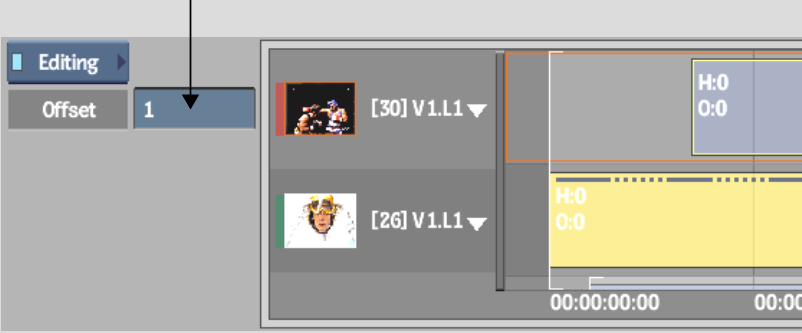
Image courtesy of Das Werk and The Post Group