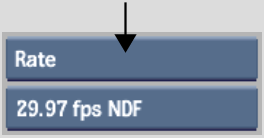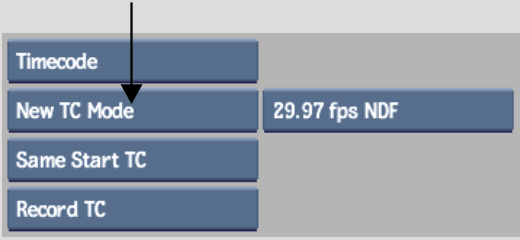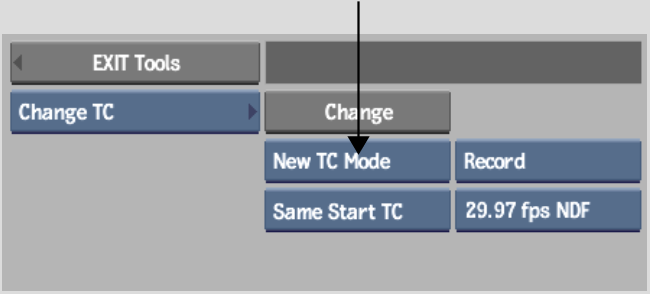Show in Contents

Add to Favorites

Home: Flint

Changing Timecode

Timecode and Keycode

Manually Assigning Timecode on Import

Changing Frame Code Mode
The Frame
Code Mode tool allows you to select the framerate and drop frame mode
for your clip. You can convert the framerate and drop frame mode
on the video and the audio clip. However, when you convert a clip's
rate, it's playback speed can be affected (both video and audio).
Also, if you change the
frame code mode of a clip, timewarps will automatically be applied
to the audio or video tracks to maintain the audio and video sync.
To change the frame code mode of a clip:
- Access the Change Timecode tool in one
of the following ways:
- From the Format menu, select Change TC/Rate,
and then click Rate.
- From the Format menu, select Change TC/Rate,
then select Timecode and then click New TC Mode (or New Start &
Mode).
- In the Clip Library, click Tools, then
from the Tools box, select Change TC, select Timecode, and
then click New TC Mode (or New Start & Mode).
- Select the desired framerate, drop frame
mode, and start option. See
The Change Frame Code Mode Tool.
- Do one of the following:
- Click a clip to which you want to apply
the frame code mode value.
- If you are using the Change TC tool, select the clip
to which you want to apply the frame code mode, and then click Change.