This section contains examples that illustrate the effects of various five-frame trim operations. The numbers in the illustrations refer to the number of frames in the segment's head and tail. Before trimming, the segments in the edit sequences are numbered “H:10 - T:10,” indicating that each segment has a 10-frame head and a 10-frame tail. Changes to the head and tail count are underlined in the illustrations for emphasis. The visual indicators in the following examples are for illustration purposes only.


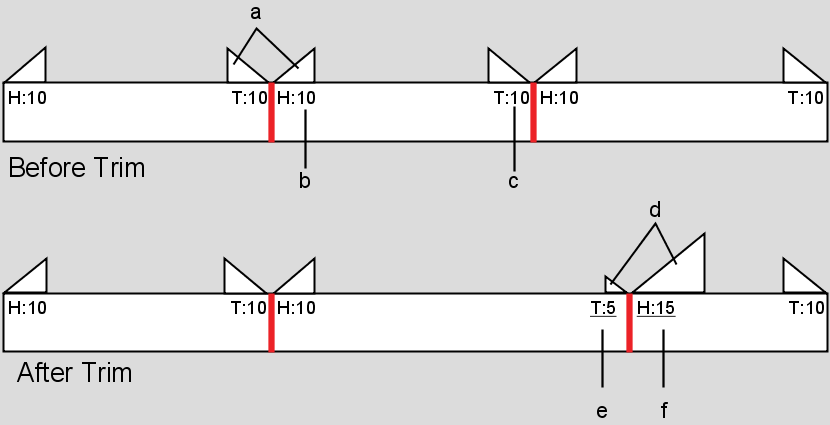
(a) Visual indicator of head/tail size (b) 10 frames are in the head (c) 10 frames are in the tail (d) Visual indicator of the change in head/tail size (e) Result of 5 tail frames trimmed into clip (f) Result of 5 frames trimmed out of clip and into the head
There are several variables that affect what happens when you perform trim operations, such as the status of Link Cut/Transition mode, Ripple mode, and Trim Lock mode. Most illustrations show the effect of the trim operation both when Ripple is on and off, and when Trim Lock is on and off. Not all Link status variations are illustrated. Unless otherwise noted, assume that Link Cut in enabled.
| For information on: | Refer to: |
|---|---|
| Ripple Mode | Setting the Ripple Mode. |
| Trim Lock mode | Locking Segments While Trimming. |
| Link Cut/Transition mode | Linking Transitions and Cuts. |