Use the Axis Editor to create effects that include 3D text, motion tracking, and keyed components. The Axis Editor is similar to Action. However, you can only manipulate a single layer, and you cannot apply textures to 3D text.
This section discusses components specific to Axis soft effects. For complete information on menus and controls, see one of the Action chapters in this guide.
Settings defined in the Axis quick menu and Axis Editor are carried over to each other. For example, if you set Matte to On in the quick menu, it is set to On in the Axis Editor.


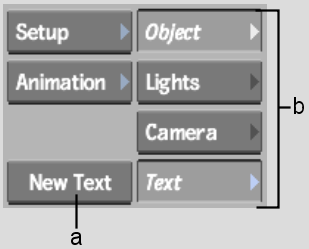
(a) New Text button (b) Axis menu buttons
| Menu | Description |
|---|---|
| Object | The Object attributes are similar to the corresponding attributes in Action. However, you cannot load additional layers from the editor; you can only transform the clip that has the Axis soft effect. As well, there is no 3D displacement. |
| Lights | The Lights attributes are identical to the corresponding attributes in Action. However, you only have access to one light from the editor. |
| Camera | The Camera attributes are identical to the corresponding attributes in Action. However, you only have access to one camera from the editor. |
| New Text | The Text attributes are identical to the corresponding attributes in Action with the exception of texture controls. To display the Text menu button, click the New Text button. |