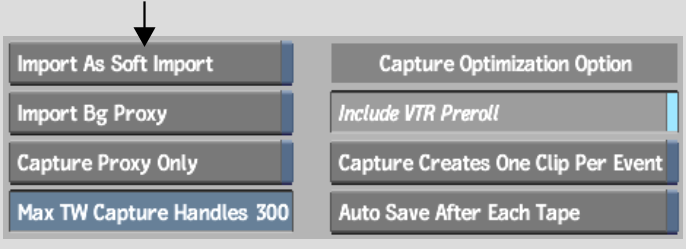Show in Contents

Add to Favorites

Home: Flame

Audio Track Patching

Capturing and Importing Media Using EDLs

Assembling EDLs

Importing Files Using an
EDL
Use a file-based EDL to import (or soft import)
files from a standard filesystem into Flame. These are usually
OMF files, or EDLs that contain DLEDL flags in the event comments
that reference the location and name of the files to import.
In the case of OMF files,
this includes only audio media. Upon loading the OMF file into the
EDL module, the embedded audio media is extracted from the OMF file
and placed in a temporary location. Before assembling the EDL, you
import the audio media references in the OMF file EDLs to create
clips in the clip library.
To import files using a file-based EDL:
- From the clip library, click Import EDL.
- From the Import EDL menu, click Load.
The EDL Load menu appears.
- Select the EDLs that you want to load.
- Click Load.
The selected EDLs are
loaded into the Import EDL module. The EDL contains events that
point to the files on the filesystem. When you load a file-based
EDL, Import is selected in the Capture/Import box.
- Enter a name for the clip in the Name
field.
- Enter a library name in the Library Reel
field.
- In the EDL list, select the events that
you want to import.
Do any of the following:
- To select a single event, click the event
number entry. Click the event number entry of another event to unselect
the first entry.
- To select a range of events, hold Shift, select an event, and click
the last event in the range that you want to select. You can also
click and drag to select a range of events.
- To add to a range of events, hold the Ctrl key or the pen button when
you select an event.
- To select all events, use the Select
All or Unselect All buttons.
NoteWhen no event is
selected, all events in the EDL are imported.
- Optional: If you need to soft-import
the files, in the Preferences tab, enable Import As Soft Import
to load the files.
Otherwise, the files
are copied to the framestore.
- Click Import.
The files are imported.