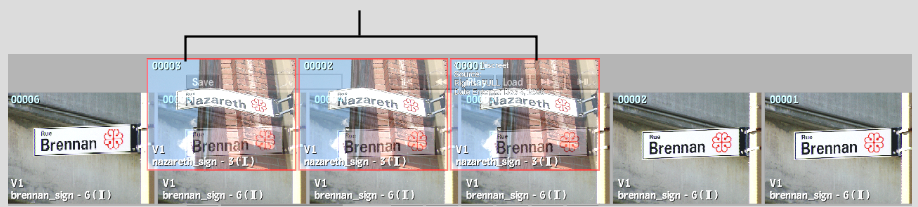Show in Contents

Add to Favorites

Home: Flame

Gestural Editing on the Desktop

Gestural Editing on the Desktop

Editing Video and Audio Simultaneously

Gestural Editing Cursors
When
you drag a source clip over a target clip, the cursor changes as
the source clip moves over different areas of the target clip. The type
of cursor indicates the type of edit that occurs when you drop the
source clip on that spot.
All gestural splices,
insert edits, and replace edits ripple the edit sequence; that is,
they change the duration of the target clip unless you replace a
clip with another clip of the same duration.
| Cursor: |
Appears when: |
Use to: |
 Insert
|
The source clip is positioned between frames on the target clip. |
Perform an insert edit. |
 Replace
|
The source clip is grabbed at any frame other than its
first or last frame, and is positioned over a frame on the target clip.
|
Perform a replace edit. You cannot gesturally replace
frames with a two-frame clip. However, you can perform this type
of edit with a one-frame clip.
|
 Replace ahead
|
The source clip is grabbed at its first frame and is
positioned directly over a frame on the target clip.
|
Perform a replace edit starting at the frame under the
cursor and moving in the direction of the arrow.
|
 Replace back
|
The source clip is grabbed at its last frame and is positioned directly
over a frame on the target clip.
|
Perform a replace edit starting at the frame under the
cursor and moving in the direction of the arrow.
|
To perform a gestural insert or replace edit:
- Drag the source clip over the frame in
the target clip where you want to make the edit until you see the
appropriate edit cursor.
- Drop the source clip.
The clip is updated with
the edit. The source clip replaces the frames of the target clip