There are three types of processing nodes you can use on the pipeline:
The simplest type of node has a single input and output.


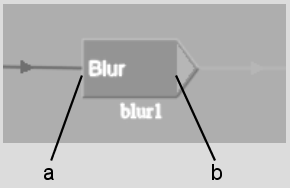
(a) Input (b) Output
Examples of this type of node are the 3D Keyer, Edge, and Negative nodes.
A multiple input node has one to four coloured tabs used to connect inputs and outputs. The colour tabs on the node's left are called source tabs. The source tab colours correspond to the cursor colours when selecting clips from the Desktop reels. The yellow tab on the node's right is the result, or output tab.
(a) Matte tab (b) Back tab (c) Front tab (d) Result tab
| Tab | Colour | Purpose |
|---|---|---|
| Front | Red | Use to connect a source for the front clip of the node. |
| Back | Green | Use to connect a source for the back clip of the node. |
| Matte | Blue | Use to connect a source for the matte clip of the node. |
| Grey | Unused tab. | |
| Result | Yellow | Use to connect the result of the node to one or more other nodes. |
The tabs that are available depend on the node. If the node accepts a front, back, and matte clip, all source tabs are available. If the node only accepts a front and back clip, the red and green source tabs are available and the blue source tab is grey. The result tab is always available, except on the Result node, which is the last node in the pipeline.
When source tabs are not connected to anything (clips or other nodes), the tabs are slightly greyed.
Examples of multiple input nodes are the Result, Colour Correct, Regrain, and MasterK nodes.
The Front and Matte branches each contain a special node that includes two lines containing other nodes—the CBlend and MBlend nodes. The nodes in these two lines are processed sequentially, as in a branch. Because these lines function somewhat differently from a branch, they are referred to as pipes. The two pipes in the following example constitute a layer within the CBlend node.


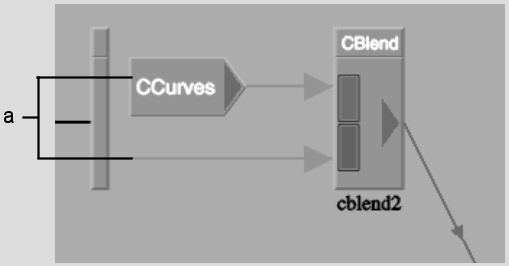
(a) Two pipes
Use the nodes on the CBlend pipes to apply colour corrections and other processes to clips. Use the nodes on the MBlend pipes to create a matte for the composite.
The two pipes of blend nodes provide extra functionality compared to branches in the pipeline:
For more information, see Blend Nodes.