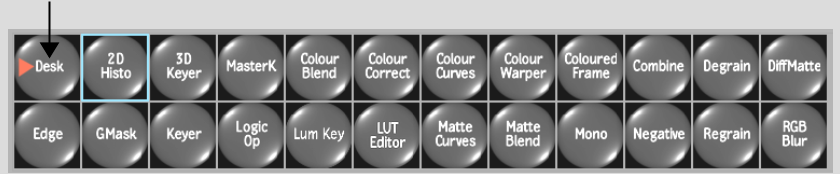Show in Contents

Add to Favorites

Home: Flame

Working with Nodes

Accessing the Modular Keyer

Clip Controls

Adding Clips to the Pipeline
You
can add clips to the pipeline to use with nodes that require extra
clips. For example, when you use the Difference Matte node, you
need two clips.
You can also add new
clips to use in place of the Front, Back, or Key-In clips you selected
when you opened the Modular Keyer. You may want to replace an existing
clip temporarily to see the result, or process the final composite
with the new clip.
NoteWhen
you access the Modular Keyer from Action, Action uses the original
Front, Back, and Key-In clips. If you want to replace these clips,
you must return to Action and replace them using the Layers menu.
To add a clip to the schematic:
- In the node bar, click the Desk node
and drag it to the Modular Keyer schematic.
You are brought back
to the Desktop.
- Select the clip you want to bring into
the schematic by clicking its upper-left corner.
You are returned to the
Modular Keyer and the clip appears in the schematic.
To attach the new clip to a node:
- Select Move from the Edit Mode box.
- Move the clip to the left of the node
you want to attach it to.
- Select Parent from the Edit Mode box.
- Drag the cursor from the right edge of
the new clip to the appropriate source tab of the node. If it is
a single input node, drag the cursor to the left side of the node.
The clip is connected
to the node.
NoteFor more information
on using particular types of nodes, see
Using Nodes.
To replace an existing clip:
- Select Move from the Edit Mode box.
- Move the clip near the existing clip.
- Select Parent from the Edit Mode box.
- Detach the old clip from the pipeline
by dragging the cursor across the part of the pipeline between the
old clip and the rest of the pipeline.
- Connect the new clip to the pipeline
by dragging the cursor from its right edge to the appropriate source
tab of the first node on the branch.
To replace a clip that was added to the
pipeline:
- Double-click the clip.
You are brought back
to the Desktop.
- Select another clip.
It replaces the previous
clip in the pipeline.
TipDo not leave unused
clips in the schematic: each time you process or play the clip,
the Modular Keyer reads all clips off the framestore, even if they are
not a part of the pipeline.