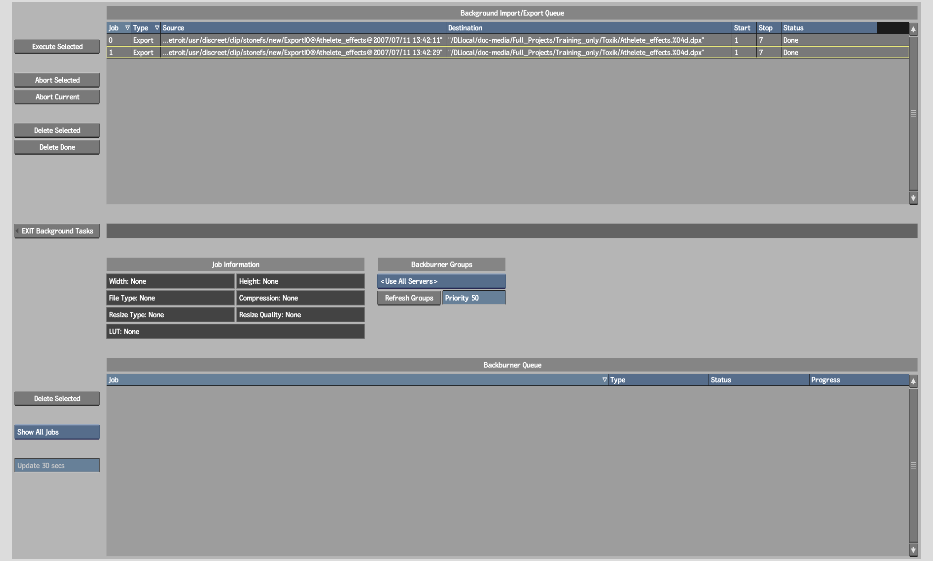Show in Contents

Add to Favorites

Home: Flame

Publishing in the Background

Processing and Publishing

Processing Soft Effects and Batch FX

Managing the Background
Import/Export Queue
Use
the Background Import/Export Queue to manage import, export, proxy
generation, and publish jobs. You can also simultaneously generate
proxies, and import, export, and publish any number of jobs.
To manage the Background Import/Export Queue:
- In the Import or Export
menu, swipe right and click BackgroundTasks (or press F11).
The Background Import/Export
Queue appears.
NoteTo change the order
of the items in the Background Import/Export Queue, click the label
of the column that you want to sort by.
- Select a job in the queue to display
the Job Information.
The progress of the job
is indicated in the queue.
| Status: |
Indicates: |
| Pending |
Job has been added to the queue but not executed. |
| Queued |
Job has been initialised. |
| Running |
Job is being performed. |
| Done |
Job has been executed. |
- To remove jobs from the Background Import/Export
Queue, do one of the following.
| Click: |
To remove: |
| Delete Selected |
The currently highlighted job from the Import/Export Queue. |
| Delete Done |
Completed jobs from the Import/Export Queue. |
- To abort jobs in the middle of processing,
do one of the following.
| Click: |
To abort: |
| Abort Selected |
The currently highlighted background job. The next selected job
in the queue is executed.
|
| Abort Current |
All jobs currently being executed. |
NoteAny frames already
processed are retained. For example, if the Status column reads
20 of 44 when you click Abort, you will have 20 of the 44 frames
of the clip.
- To begin processing jobs, select one
or several jobs in the Background Import/Export Queue and click
Execute Selected. To select several jobs, Ctrl-click
or click-drag in the queue.
NoteYou can also click
Execute Selected in the Import Image or Export Image menu.
- Click EXIT Background
Tasks (or press F11 again) to
go back to the Import Image or Export Image menu.
You can exit the Import
Image or Export Image menu and work anywhere in Flame. To check
the status of, or modify, your background jobs, press F11 from any menu. The Background
Status menu appears, showing the progress of the import or export
job. Press F11 again to
return to the menu where you were working.
NoteYou can perform any
command in the Background Status menu. However, to select items
to import or export, you must access the menu from the Import Image
or Export Image menu.
To import and export files simultaneously
in the background:
- Add jobs using the Import Image and Export
Image menus.
- Select the jobs you want to process.
- Click Execute Selected.
All selected jobs in
the Background Import/Export Queue are executed.