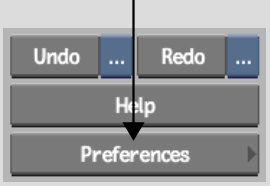Show in Contents

Add to Favorites

Home: Flame

Accessing the Help

Starting Flame

Inputting Media

Exiting Flame
At any time, you can
choose to exit Flame. Any clips, along with the effects and
edits that you applied, are automatically and continually saved
throughout your Flame session, so there is no need to save
before exiting.
To exit Flame:
- On the lower-right side of the Desktop,
click Preferences.
- In the Preferences menu, at the bottom-right
corner, click the Exit Flame button.
The button changes to
a Confirm button.
- Click Confirm.