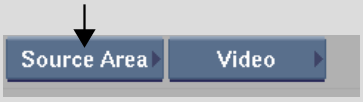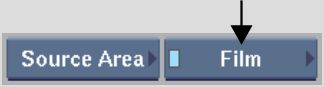Show in Contents

Add to Favorites

Home: Backdraft Conform

Applying a LUT on Import or Export

Colour Management

Accessing the LUT Editor from the Import Image Menu

Accessing the LUT Editor
Access
the LUT Editor to create custom 1D LUTs or tailor existing ones.
You can access the LUT
Editor from:
- The EditDesk.
- The Import Image menu.
NoteYou cannot import
3D LUTs when you access the LUT Editor from the Import Image menu
or the Deliverables menu.
- The Deliverables menu.
You can also access the
LUT Editor to process clips with 3D LUTs. See
Processing Clips with 3D LUTs.
Once the LUT Editor is
open, you can define a basic conversion LUT type—logarithmic
to linear, vice versa, or custom. Or, you can use an existing LUT
Editor setup as a starting point for creating the new LUT. A setup
preserves certain useful menu settings.
To access the LUT Editor from the EditDesk:
- Make
sure the current option in the Menu Priority box is disabled.
- From
the A/V Tools box, select and enable Film.
- Click LUT Editor, select a clip, and
then select the destination for the processed clip.
The LUT Editor appears,
loaded with the current frame of the clip.
- Define a basic LUT type, or load a LUT
Editor setup to begin customizing the LUT. You can also load a 3D
LUT with which to process the clip. See: