If you will be importing a series of clips from the same shoot or stock, consider using a LUT Editor setup. LUT setups retain all menu settings for the basic conversion LUT curve as well as those created when performing advanced editing. Because a LUT setup preserves the distinction between settings in the LUT Editor menu and adjustments made with the advanced editing curves, it is easier to fine-tune the LUT for specific clips. When importing multiple clips from the same shoot or film stock, later clips may require fine-tuning using the advanced editing curves, but much of the initial work will have been done in the menu.
A LUT setup is simply a 1D LUT that has been saved, rather than exported—saving preserves menu settings; exporting does not. When you re-load a saved LUT, menu settings and advanced editing curve values are restored, and you can adjust basic and advanced editing curves independently. In addition, saving automatically creates an inverse LUT.
When working with film, you normally apply the LUT you created when importing the clip, and the inverse LUT—created automatically upon saving—when exporting your finished work. Applying the export LUT restores the clip's logarithmic data in preparation for the film print. In addition, Backdraft Conform adds the correct .lut extension, and for the inverse LUT, adds the _inv sufffix to the filename.


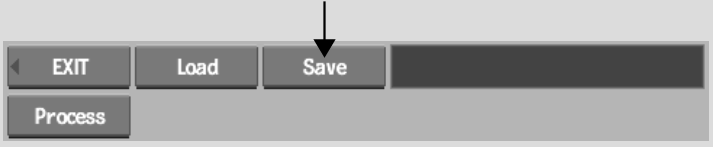
The LUT and an inverse LUT are saved in the specified location.