While creating the LUT, you may want to sample image channel values in the source, result, and reference clips to compare values of similar colours, or even corresponding pixels. The colour patches appear to the right of the LUT Editor graph.
To sample colours in the LUT Editor accessed from the Import Image menu:


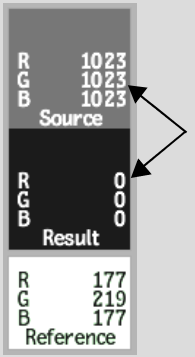
Both source and result colours are sampled simultaneously. The RGB values for the selected pixel are displayed, and the sampling boxes take on the corresponding colour.
The values are taken from either the result or reference image, depending on which clip display option is currently selected.