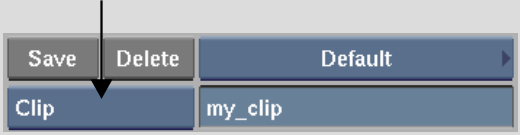Show in Contents

Add to Favorites

Home: Backdraft Conform

Copying Clips on the EditDesk

Managing EditDesk Clips

Naming Items on the EditDesk

Deleting Items from the EditDesk
You
can delete items from the Source Area and Record Area gesturally
or using a hot key. You delete clips from the Source Area, and tracks,
layers, and elements from the timeline in the Record Area.
To delete an item from the EditDesk gesturally:
- Select the item you want to delete.
- Drag it to the bottom of the screen.
The green recycle cursor
appears.
- Release the mouse button to delete the
item.
To delete an item from the EditDesk using
the Delete button:
- From the Item box, select the type of
item you want to delete.
- Click Delete.
- Select the item you want to delete.
To delete a clip or element using a hot
key:
- Put the cursor over a Source Area clip
or a Record Area element.
- Press Alt+D.