These settings define the destination format into which the source sample is fit.
The following settings are displayed for resizing in the Resize menu.


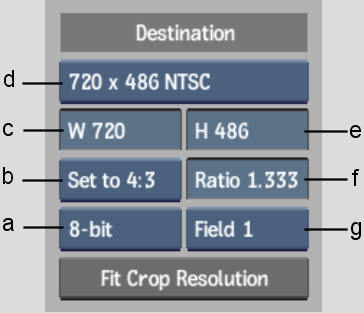
(a) Frame Depth box (b) Aspect Ratio Presets box (c) Frame Width field (d) Resolution Presets box (e) Frame Height field (f) Aspect Ratio field (g) Scan Mode box
The following settings are displayed for resizing in Real Time Deliverables.


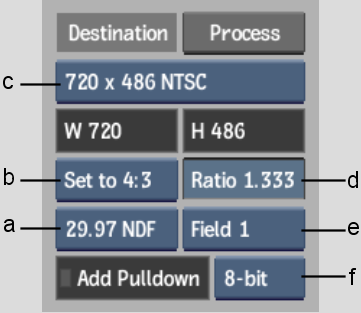
(a) Frame Rate box (b) Aspect Ratio Presets box (c) Resolution Presets box (d) Aspect Ratio field (e) Scan Mode box (f) Frame Depth box
The following settings are displayed for resizing in soft effects.


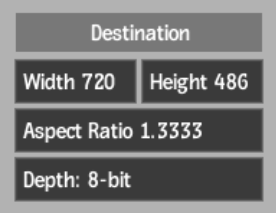
Fit Crop Resolution button Adjusts the destination resolution to fit the current crop box.
Frame Depth box Provides five frame depth options.
Resolution Presets box Provides options for many standard resolutions, as well as a Custom option that you can use to specify non-standard resolutions.
Width/Height fields Display the frame width and height of the selected resolution preset. If you select Custom from the Resolution Presets box, use these fields to enter the frame width and height values you want to use.
Aspect Ratio Presets box Provides standard frame aspect ratio options as well as a w:h option to set the clip to use square pixels. Also provides a Custom option so you can enter a custom frame aspect ratio in the Ratio field.
Scan Mode box Select an option to set the order in which the fields of interlaced material are scanned.
| Select: | To resize: |
|---|---|
| Progressive | A frame-based clip to another frame-based clip. |
| Field 1 | A clip by drawing Field 1 followed by Field 2. |
| Field 2 | A clip by drawing Field 2 followed by Field 1. |
For interlaced material, you can specify whether the resize needs to be done from both fields or just from one of the two. In the latter case, the result is a progressive clip made from the same two fields.
Ratio fieldEnter a custom frame aspect ratio in this field, if necessary.