Use the Letterbox options to change the visible part of video clips. This is achieved by masking the top and bottom or left and right edges of the image in the Player (and not by applying an anamorphic effect to the image).
There are six predefined letterbox formats, and an option that allows you to create a custom format.
To apply a letterbox format to a clip:


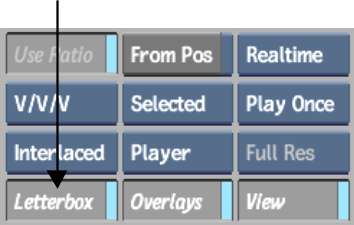
The Letterbox controls appear.


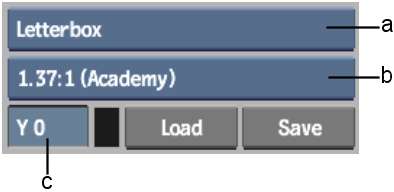
(a) Preview Setup box (b) Letterbox Format box (c) Letterbox Offset field
Removing the Letterbox Format Attribute
When you set a letterbox format for a clip in the Player, it becomes an attribute of the clip. It is saved with the clip, so every time you play the clip in the Player, the format is already there. Thus, each clip can have its own letterbox format.
When you output a clip with a letterbox format from the Output Clip menu, the Letterbox option in that menu is automatically enabled so that you can output the clip with the previously specified format. To output the clip without letterbox, disable Letterbox in the Clip Output menu prior to output. See Clip Input/Output Using a VTR.
Saving and Loading Letterbox Formats
You can save a letterbox format separately from the focus clip, and then apply it to another clip.