You can expand and collapse clip libraries, EditDesks, folders, Source and Record Areas, and reels in the clip library. Clip libraries can contain EditDesks, Source Areas, Record Areas, or clips saved independently to the library. Both EditDesks and folders contain Source Areas and Record Areas; Source Area and Record areas contain clips; reels contain both clips and soft effects.
When you view clip libraries in Titles or Proxies mode, the hierarchical structure is represented using indentation and Expand/Collapse arrows.
For example, if you save a Record Area, its clips are shown in a Record Area entry. The following figures show the result of saving a Record Area to a clip library.
The Record Area (named “Talent”) with three clips


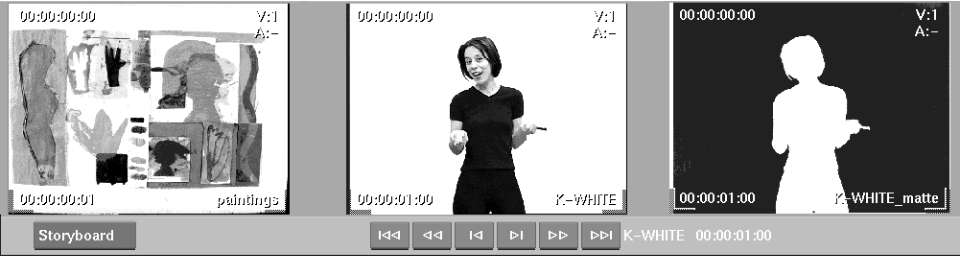
The “Talent” Record Area saved in a clip library


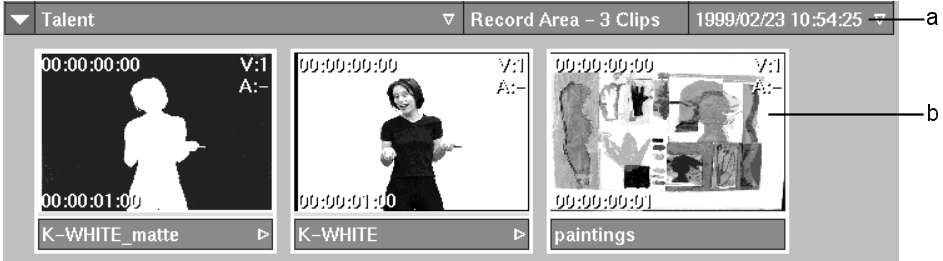
(a) Parent entry (b) Child entries
Use the Expand and Collapse buttons or the Expand and Collapse arrows to expand and collapse entries in the clip library. You can also use the hotkeys E (expand) and Shift+E (collapse) for selected entries. An EditDesk, Source Area, Record Area, and a clip can all appear at the second level of indentation (that is, the level after the clip library level). If you save a Source Area alone, the Source Area entry appears at the second level in the clip library. Similarly, if you save an individual clip, it appears at the second level.
Click the Expand button to expand all selected parent entries. Click the Collapse button to collapse all selected parent entries.


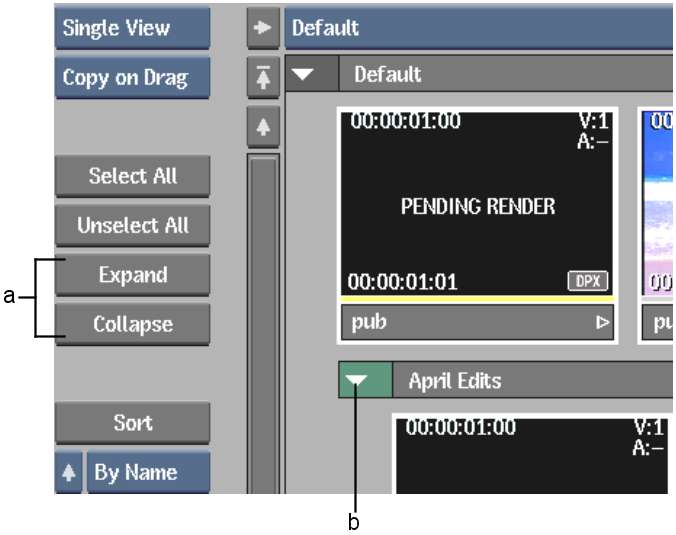
(a) Expand & Collapse buttons (b) Collapse arrow
Click the Expand and Collapse arrows to the left of a parent entry to expand or collapse it. When an entry is collapsed, the Expand arrow points to the right; when it is expanded, the Collapse arrow points down.
To expand or collapse all contained entries, Ctrl-click the arrow.
Each type of entry uses a different colour in the box at the left of the entry. This box also contains the Expand or Collapse arrow.
| This colour: | Represents: |
|---|---|
 Dark Grey Dark Grey
|
Clip libraries. |
 Blue Blue
|
EditDesk and folders. |
 Green Green
|
Source Areas and reels. |
 Red Red
|
Record Areas. |
 Medium Grey Medium Grey
|
Clips. |
 Dark Grey Dark Grey
|
Clips. |