History View displays the history of the selected clip. You can display History View in the Record Area, the Source Area, and in a soft effect editor.
Display a clip’s history in the Source Area, for example, to have access to the clip’s timeline and history at the same time.
You can use the clip history in soft effect editors to move between soft effects as well as into modules. If you enter a module from a soft effects history view, you are returned to the same soft effect editor when you exit the module.
You can view and modify the history of record clips. You can only view the history of source clips; you cannot modify their history.
To display History View in the Source Area:


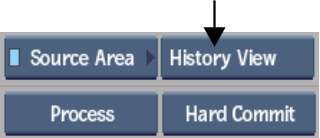


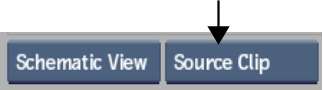
The history of the selected clip appears in the Source Area.
| Select: | To view: |
|---|---|
| Schematic view | Nodes that represent the operations performed on the clip. |
| List view | A list of the operations performed on the clip. |
To display History View in the Record Area:



The history of the selected clip appears in the Record Area.
| Select: | To view: |
|---|---|
| Schematic view | Nodes that represent the operations performed on the clip. |
| List view | A list of the operations performed on the clip. |
To display History View in a soft effect editor:
The clip history appears with the soft effect selected. You can display the history in Schematic or List View.


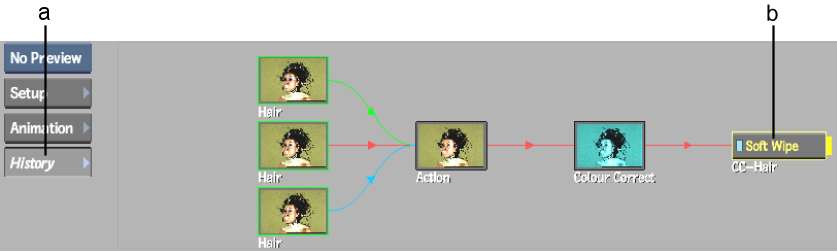
(a) History button (b) Selected soft effect
Image courtesy of The House