Head, tail, and offset information is part of the clip information provided in Timeline, Trim, and Head/Tail views.


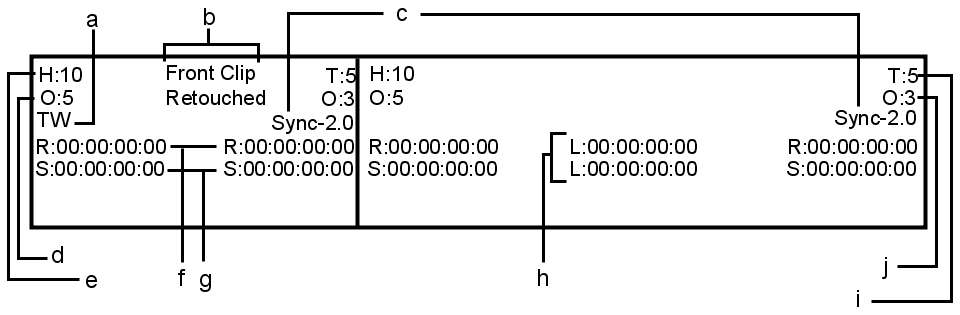
(a) Soft effect (b) Clip/element name (c) Edit sync offset (d) Head offset (e) Head frame count (f) Record timecode (head and tail) (g) Source timecode (head and tail) (h) Record and Source clip duration (i) Tail frame count (j) Tail offset
Head and tail frames are the soft properties of a clip. These frames are part of the original clip but are not used in the current edit. They can be used for blending transitions such as dissolves and wipes.
Offsets are reference numbers that indicate the change, in frames, that takes place when you trim. Offsets are displayed at both the head and tail of each clip. Although Head and Tail numbers change correspondingly, offsets are easier to use for calculation and reference because they start at zero, and you can reset them to zero at any time.
Head offsets are created as follows.
| Action | Result Offset |
|---|---|
| Trimming frames out of a clip's head | Negative |
| Trimming frames into a clip's head | Positive |
Tail offsets are created as follows.
| Action | Result Offset |
|---|---|
| Trimming frames out of a clip's tail | Positive |
| Trimming frames into a clip's tail | Negative |
For example, if you trim 10 frames out of a clip's head, the offset at the head of that clip is -10. If you trim 10 frames into a clip's head, the offset at the head of the clip is 10.


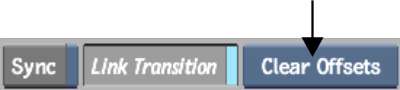
To view additional timeline information:
| Select: | To display: |
|---|---|
| Handles | Handles values at the Head and Tail for timeline elements. |
| Offsets | Offset value above the Handles value. |
| No information | Only soft effects tags on timeline elements. |