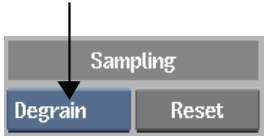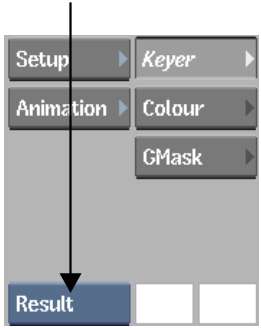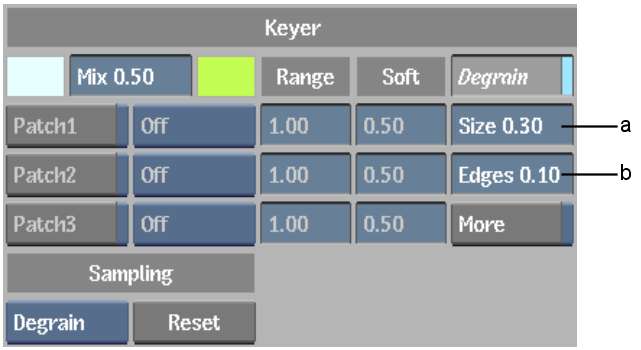Graininess
can make it difficult to pull a clean and effective key. Use the
Degrain tools in the Master Keyer to remove grain from clips.
The same Degrain tools
are also available in the Keyer's Setup menu. If you set the Degrain
parameters in the Master Keyer, they affect only the Master Keyer.
If you set the Degrain parameters in the Keyer's Setup menu, they
affect all the Keyer's ranges, including the Master Keyer. See
Blurring Grainy Clips.
NoteDegrain parameters
are animatable. Degrain samples are also animatable and appear in
the Channel Editor as the Degrain_Matrix channel, located in the
Key_Degrain folder. See
Creating Animations.
To remove grain:
- In the Master Keyer menu, select Degrain
from the Sampling box (or press 4).
- Set the view to Result view.
- Sample a grainy area of the image. To
sample a single pixel, click the image. To sample an area of the
image, Ctrl-drag a
selection box.
The Degrain button is
enabled and the algorithm is applied to the image—grain
is removed from the image.
NoteThe Degrain button
is either enabled or disabled for the entire clip—you cannot
turn it on and off for different frames in the clip.
- Drag in the Degrain fields to modify
the grain size and restore edge sharpness.
| Drag: |
To: |
| Size |
Estimate the size of the grain in the image. |
| Edges |
De-sharpen the edge of the image. By default, Degrain
sharpens the edges. Use the Edges field to restore the natural look
of the edges in the image.
|
- If you are not satisfied with the result,
you can start over with a new sample, and then adjust the Degrain
fields. To resample an area of the image, Ctrl+Alt-drag
the image.
The sample is outlined
in green, indicating that you are resampling the image.
NoteYou can also reset
Degrain parameters. To reset Degrain parameters, click the Reset
button, next to the sampling box.
- If resampling the image and adjusting
the Degrain fields does not sufficiently remove grain, enable More
to increase the overall effect of Degrain.
NoteThe More button is
either enabled or disabled for the entire clip—you cannot
turn it on and off for different frames in the clip. When you enable
More, processing speed slows down.