Removing Unwanted Greys
If you have unwanted grey areas in the matte, you can use up to three patches to isolate a range of colours to be included in, or excluded from, the key.


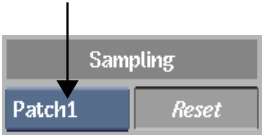


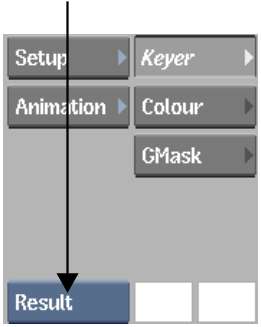
When you Ctrl-drag to sample, the sample is outlined in red. In the Master Keyer menu, the Patch button is enabled and the appropriate patch appears in the Patch box and is applied to the image.


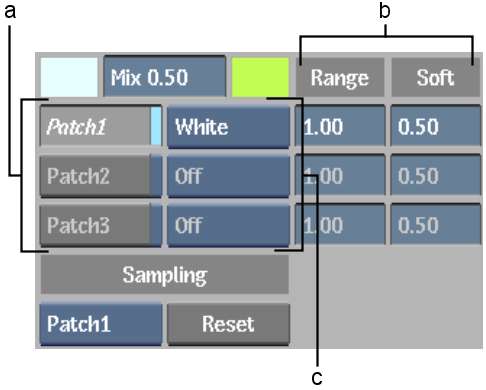
(a) Patch buttons (b) Patch controls (c) Patch boxes
| Selected patch: | Is applied to: |
|---|---|
| Black | Areas of the image to be included in the black part of the matte. |
| White | Areas of the image to be included in the white part of the matte. |
| Edge Analysis | Areas of the image that are along the edge of the key. Edge Analysis is useful when there is a specific edge you want to erode but cannot do so with the Matte parameters. You can then increase or decrease the softness of this patch using the Soft field. |
The sample is outlined in green, indicating that you are resampling the current patch.
| Drag: | To: |
|---|---|
| Range | Increase or decrease the colour range that is included in the patch. |
| Soft | Soften the edge. |