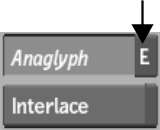Processing in Stereo Anaglyph Mode
In Stereo Anaglyph mode, you can take a left eye mono clip and a right eye mono clip and process one red/cyan clip containing one video track.
You can also customize the RGB left and right values. Do this, for example, to create anaglyph results based on the 3D lenses that will be used.
To process a clip in Stereo Anaglyph mode:


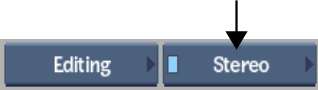





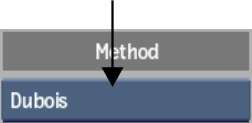
| Select: | To: |
|---|---|
| Dubois | Reduce ghosting between the left and right eyes. |
| RGB | Create an anaglyph result based on the RGB values. |
| Mono | Remove the RGB values before creating an anaglyph result. With this option, you will see just the stereo effect. |
The anaglyph clip is processed on the EditDesk. ANA is appended to the clip name.
To customize the RGB left and right values of an anaglyph clip: