The Displacement menu is divided into two tabbed sections: Controls and Texture.


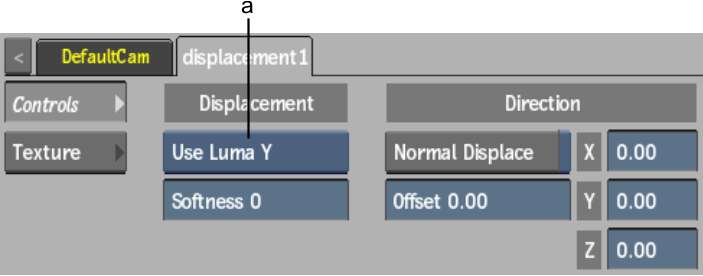
(a) Channel box
Channel boxSelect a colour channel to calculate the displacement map.
Softness fieldDisplays the level of rounding off, or softening of the spikes that result from colour values in the image that vary from pixel to pixel in the displacement map.
Softness rounds the edges of the displacement. The larger the softness, the smoother the displacement. Softness also affects rendering; the larger the softness, the longer it takes to render.
Normal Displace buttonEnable to displace bilinear and bicubic surfaces according to their normals. For flat surfaces, disable to displace in the X, Y, and Z directions.
Offset fieldDisplays the offset to the displacement of X and Y.
Displacement axesSpecifies the amount of displacement in pixel units along the X, Y, and Z axes. Use positive values for displacement on the positive axis, and negative values for displacement on the negative axis.


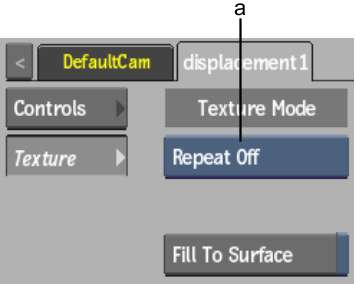
(a) Repeat Mode box
Repeat mode boxSelect how the displacement map pattern is repeated on the surface.
Fill to Surface buttonEnable to resize the displacement map to the resolution of its parent surface.
The following figures illustrate a possible use of displacement mapping and shows the difference between displacing with and without softness.
Original image |
Z-axis displacement (60) using the luminance channel (Y) and a softness of 0 |
Z displacement (60) using the luminance channel (Y) and a softness of 12 |