You can display detailed information about clips in the Source Area and elements on the timeline by Alt-clicking the clip or segment. You can also hold down Alt and drag the cursor over proxies or elements to view information on several clips.
The information displayed for Source Area proxies differs depending on whether the proxy is for a source clip or for a sequence containing more than one source. The borders of sequence proxies have darkened corners, while the corners of source clip proxies are the same shade as the rest of the border.


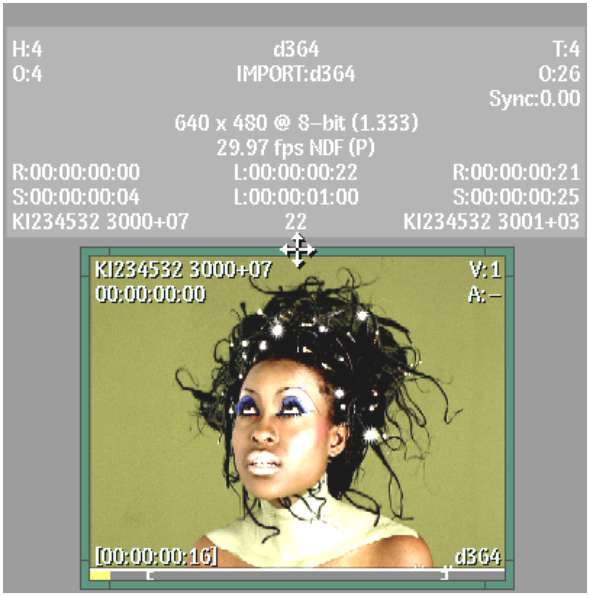
Image courtesy of The House
The following information is displayed for source clips:
For soft-import clips, the icon for the format of the source is light grey. For hard-import clips with import history, the icon for the format of the source is dark grey.


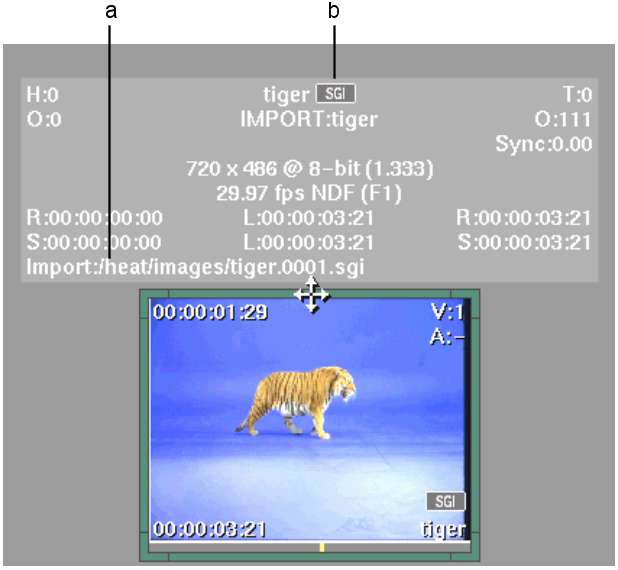
(a) Path to source file (b) Format of source
Image courtesy of The House
The following information is displayed for sequences:


