Editing >
Adding a Virtual Black
Clip using the Storyboard
Virtual black clips can be added anywhere on the timeline. The default duration of each clip is one second, according to the current project frame rate. See Adding Black Media to the Multi-Layer Timeline.
To add a virtual black clip using the Storyboard:


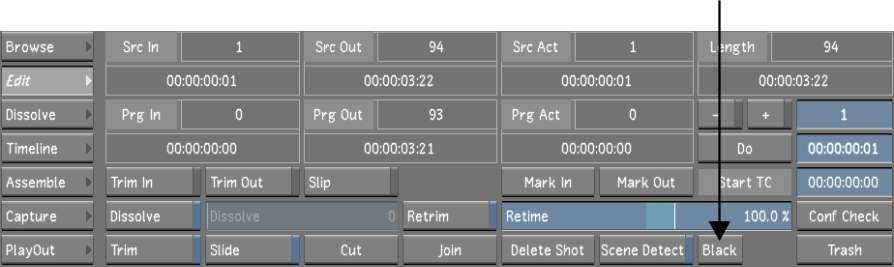
A yellow insertion marker appears at the cut where the black clip is entered.