You can create animations directly in the other menus without having to access the Animation menu. For example, you can change the Grading settings directly in the Colour menu. In the following example, you create an animation using a blur plugin effect.
To create animations in the Effect menu:
Click Effects, and then enable Plugin Setup.


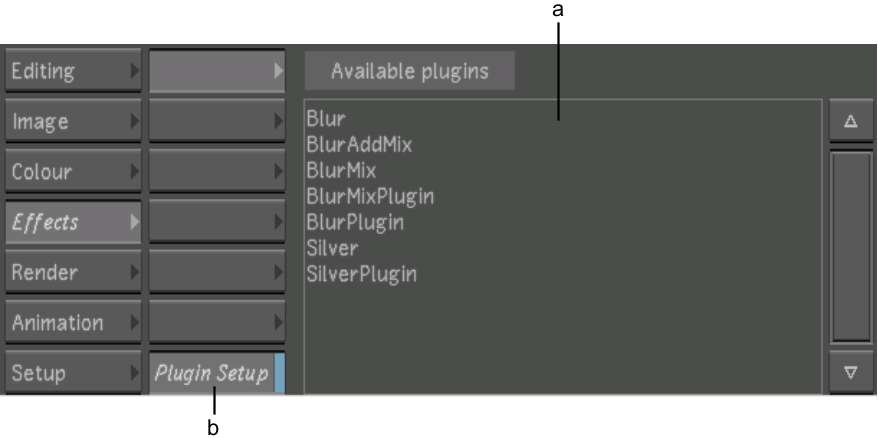
(a) Available plugins list (b) Plugin Setup button


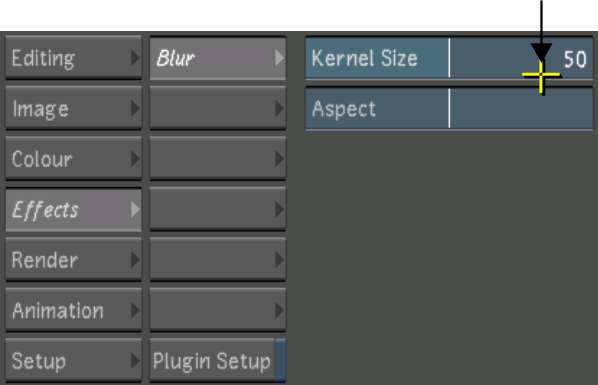


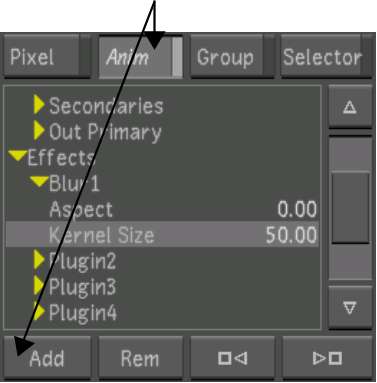
A keyframe is added at the current frame. When adding keyframes in this way, the interpolation type is always set to Bezier. To change it, you have to use the Interpolation controls in the Animation menu.