The rate at which your animation changes depends on the slope of the animation curve. A steep slope results in a more rapidly changing animation. A gradual slope represents a slower change in channel values over time. By changing the shape of the animation curve, you can modify the speed at which the animation occurs between keyframes. Although you can use Constant or Linear interpolation to create animations, with Bezier interpolation you have much more control over the shape of the animation curve, and therefore, the speed of the animation.
You can hide curves that are not selected. This can make it easier to manage your keyframes and modify animations.
To modify the shape of an animation curve:



A pair of Bezier tangent handles appear for the selected keyframe.


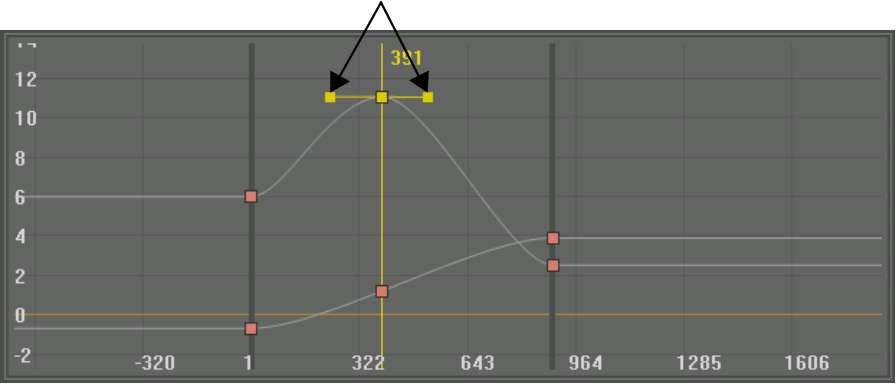
The shape of the curve changes as you move the tangent handle.





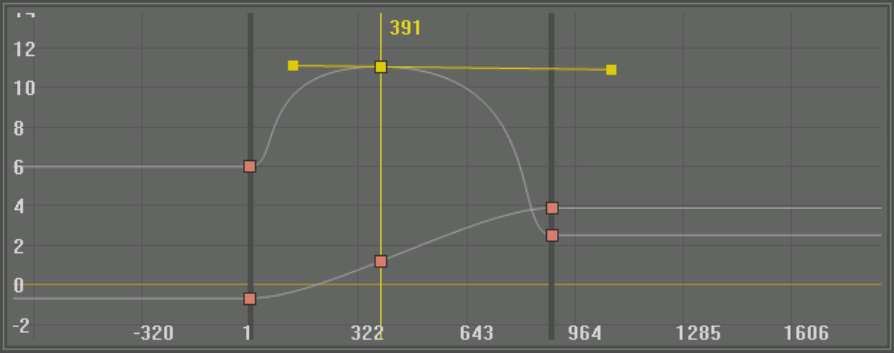
To hide curves that are not in use: