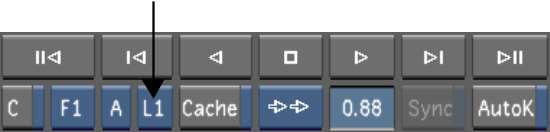Selecting Print LUTs
You can select up to three Print LUTs for quick comparison in a project. When your lab sends you the latest LUT, simply select it from the Calibrate menu. You can have any number of Print LUTs on the system.
To select Print LUTs for comparison:


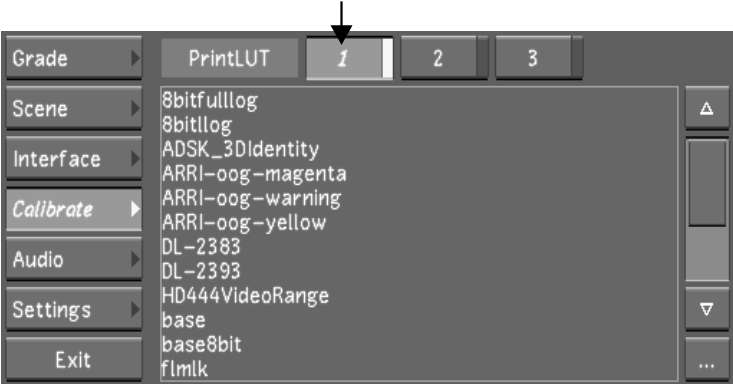


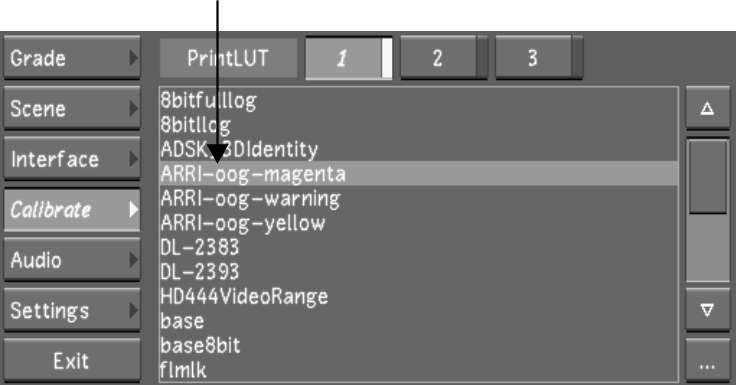
The Print LUT is assigned to L1.