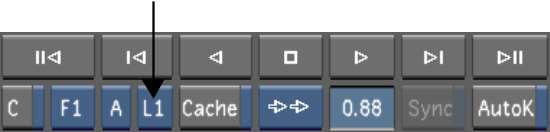When you use 3D LUTs, you apply an interactive viewing LUT that works through the NVIDIA® graphics card. The 3D LUT displays how the colour graded images will look on film stock as you work, without impeding processing speed.
The 3D LUT is a LUT that can also be applied to the video output (such as a preview monitor). Use the 3D LUT when you want to view your work on a video monitor—the 3D LUT will simulate one destination medium on another medium on output. For example, if you want to create a particular film look when you output your colour graded shots to video, you can simulate the film stock on video by selecting a 3D LUT. Finally, you can apply up to three 3D LUTs on the same image for viewing in the Input LUT, Calibrate, and Render Output menus.


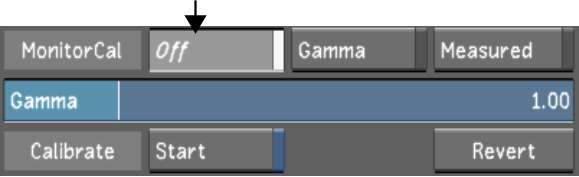


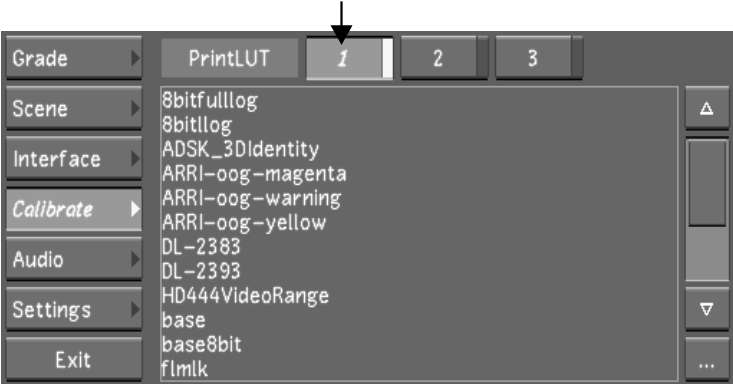


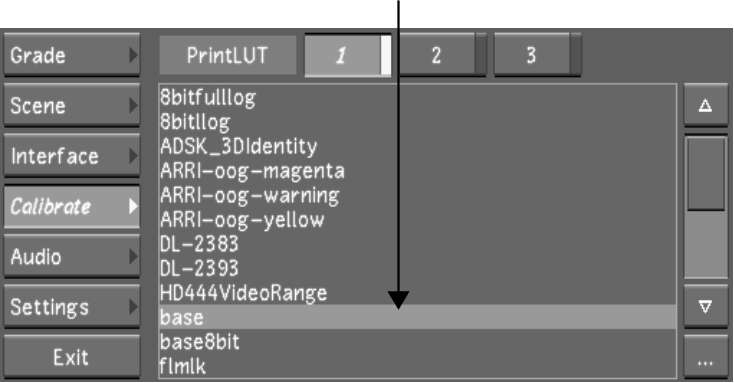
The selected 3D LUT is assigned to L1.