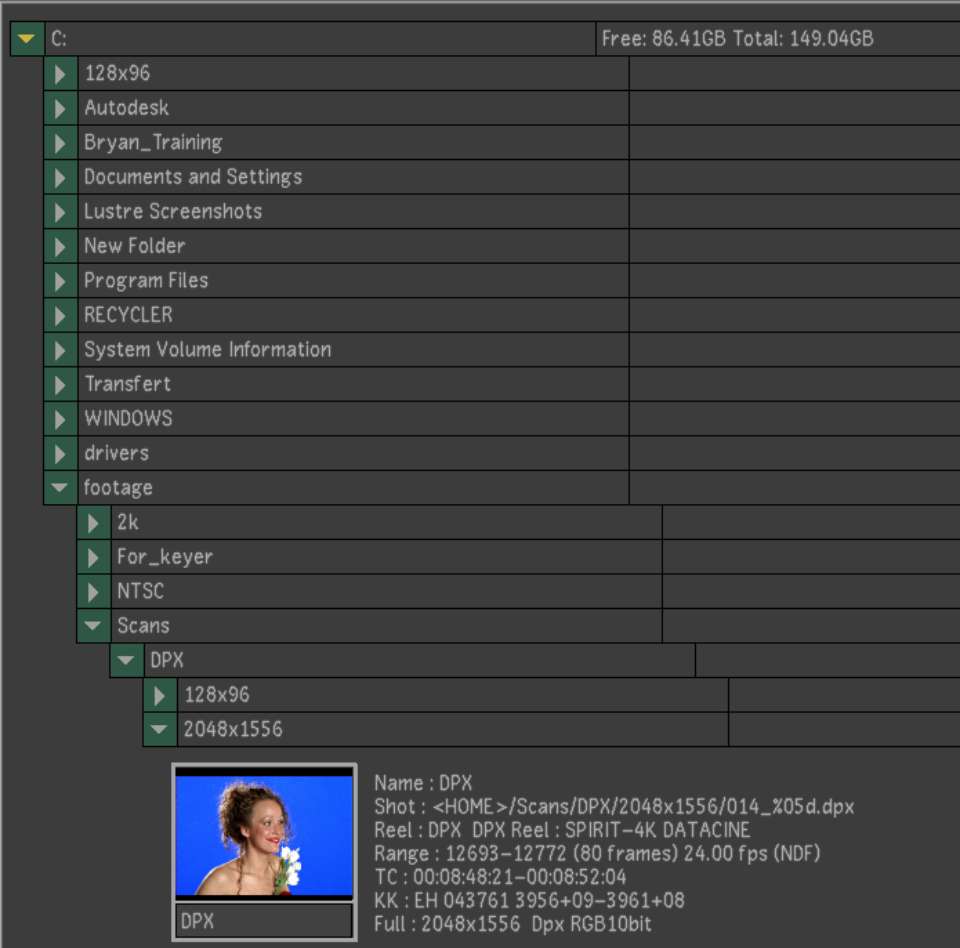Once
you locate your shots in the file browser, you move them into the
Shot bin and then into the Storyboard so that you can use them in
your cuts. Shots in the Shot bin are pointers to the actual media
files on the file system. You can view information about the shots
in both the file browser and the Shot bin.
To move shots to the Shot bin:
- In the file browser, locate your shots.
Expand a folder by clicking the arrow to the left of the folder
name, and then navigate to the appropriate folder.
TipYou can open all
of a folder's sub-directories by Shift-clicking
the arrow to the left of the folder.
- Select the clips you want to move to
the Shot bin. Do one of the following:
- In Details view or Proxies view, click
the thumbnail of the clip.
- In List view, click the Shot Place column
of the row of the clip.
Each time you click,
the cursor picks up a clip. If you click more than one shot, the
cursor picks them all up.
TipTo select all the
shots from a folder, select the folder.
- Drag the selected shots to the Shot bin,
and then click to release the shots.
TipYou can drag shots
directly from the file browser to the Storyboard. When you do this,
the shots are also placed in the Shot bin.
Newly added shots are
highlighted. Shots already in the Shot bin are not duplicated.
- If you pick up the wrong shots, click
any empty grey area under the Storyboard to cancel your selection
of shots.