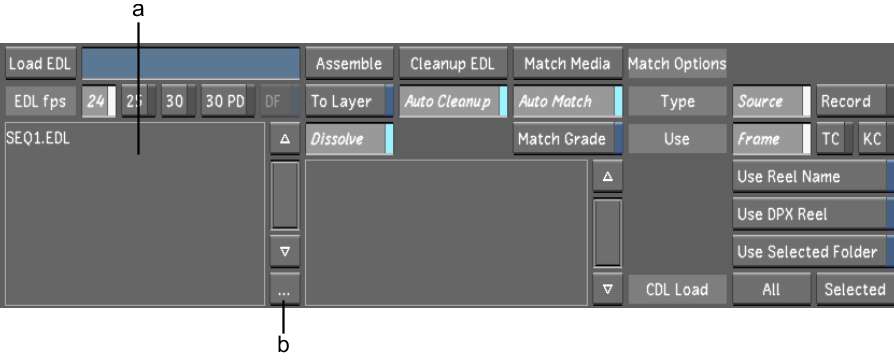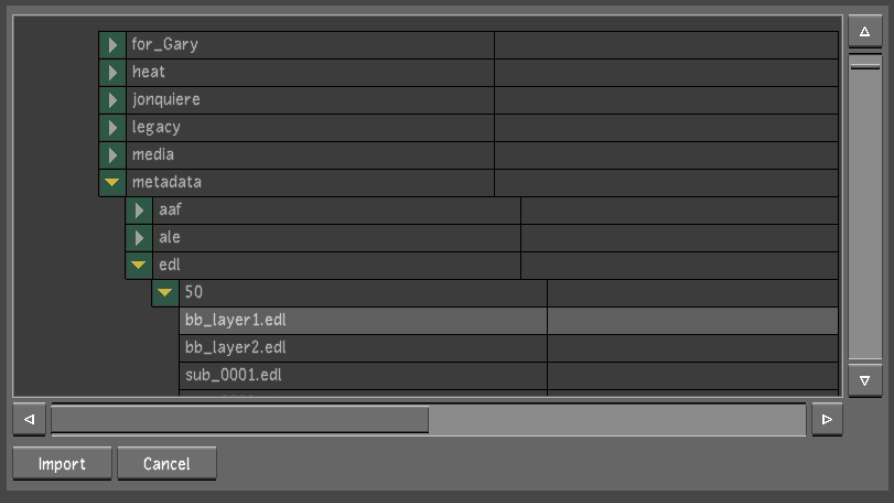Before
you can assemble an EDL, ALE, or Cutlist file, you have to copy
the file into the current scene's sacc_data directory.
NoteThe file must have
a *.edl, *.ale, or *.ctl file extension or it will
not appear in the EDL list.
There are two ways to
import EDLs into Lustre:
- Outside of Lustre, files can be copied manually
to the sacc_data directory
of the current scene. If running the Windows version of Lustre,
save the EDL to the C:\Program Files\Autodesk\Lustre 2011\projects\<project_name>\sacc_data folder.
If running the Linux version of Lustre, save EDLs in the /usr/Autodesk/lustre_2011/projects/<project
name>/sacc_data directory.
NotePress Ctrl+R to refresh the EDL list to
see recently copied files.
- Within Lustre, copies of EDL files
are imported using the Import file browser.
To import a copy of an EDL, ALE, or Cutlist
file while in Lustre :
- Click Editing, and then click Assemble.
The Assemble menu appears.
- In the EDL List, click the Browse button.
The Import file browser
appears.
- Navigate to the appropriate source folder
and select one or more EDL files. Traditional methods of multi-selecting (Shift-click, Ctrl-click) are enabled.
- Click Import or press Enter.
WarningIf an EDL with the
same filename is already in the EDL list, the Import button will
turn red. You must click again to confirm that you want to overwrite
the file.
TipIf no files are selected,
you can also press Enter to
cancel file selection and close the Import file browser.
A copy of the file is
imported into the sacc_data folder,
and appears in the EDL list.