If certain shots in the EDL, ALE or Cutlist file are not yet available, or if you would like to update shots that are already linked to events with new shots, you can mark them for capture. Shots can be individually captured either before or after the initial conform. Metadata for missing shots will be maintained for inclusion at a later time, and black frames will be inserted in the timeline where the shot should be. In the meantime, work can begin on the available shots.
To mark missing shots for capture:





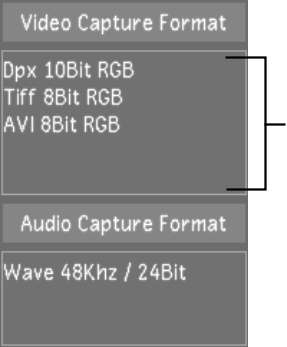


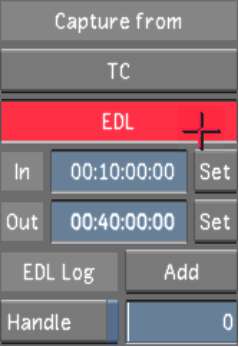
The tape currently loaded in the VTR is ejected. You are prompted to enter the first tape needed in the EDL. Once you enter the tape, Lustre begins capturing automatically. The words “Capture from tape...” appear in the Player. There is no video displayed in the Player during capture.
In the Log window, information is displayed about the capture process. If more than one tape is required, you are prompted when it is time to enter the next tape.