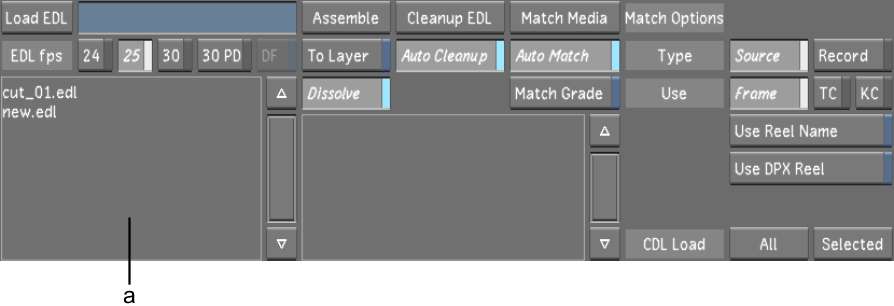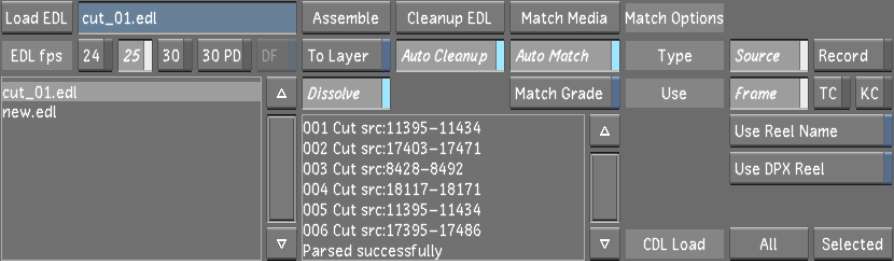The
EDL panel contains an interface to support loading CDL data.
When you load an EDL
into Lustre, the CDL data is not converted at that time. You
can conform and assemble the EDL as you normally would do. However,
if you want to use the CDL data of the currently loaded EDL, you
need to use the CDL Load options to apply the CDL data to the cut file.
CDL Load Options
When you are ready to
use CDL data, you can select one of two actions listed in the CDL
Load list:
- All: Clicking All reads all CDL data
from all the EDL events in the EDL Editor and applies the converted
data to the events on the timeline by matching the record timecode
(REC TC) value.
- Selected: Based on the selected events
in the EDL Editor, the Selected action reads the CDL data of the
selected events, then converts and applies each one of them to the
events on the timeline by matching the REC TC value.
NoteLoading CDL data
does not erase the current grade applied to the shots. Loading CDL
data only loads the data into the CDL panel. If the CDL data is
already loaded, it will be overwritten with the newly loaded CDL data.
You can use a different
EDL to conform and a different EDL to import CDL data. To load data
from another EDL, Ctrl-click a
CDL Load button. The data will be loaded using the Match Options
from a cut selected in the Cut Name list. See
Changing a Cut.
Assembling an EDL with
CDL Data
The following procedure
assembles an EDL with CDL data.
To assemble an EDL with CDL data:
- Drag the shots that you want to assemble
into the Shot bin.
- Click Editing, and then click Assemble.
The Assemble menu appears.
- Select the EDL that contains the CDL
data that you want to load from the EDL list.
- Click Load EDL.
The selected EDL loads.
- Click Match Media to match the EDL event
timecodes to the available shot timecodes in the Shot bin prior
to assembling.
- Click Assemble to conform the EDL and
build the cut.
The EDL events in the
Assembly window are cleared.
- Select the same EDL and click Load EDL.
- Click CDL Load All or CDL Load Selected.
See
CDL Load Options.
The CDL data is now part
of the current cut.
CDL EDL Comment
CDL data for a given
shot is represented as a comment in the EDL file.
There is one CDL comment
line per event. See
Adding CDL Data to an EDL File.
CDL XML File
CDL data for a given
shot is represented as a reference in the EDL file to an XML file.
NoteThe ASC CDL specification
allows more than one colour correction data set per XML file. Lustre only
supports a single colour correction data set per CDL and XML file.
See ASC CDL specifications for more detail.
See
Adding CDL Data to an EDL File.
CDL XML Files Location
To be able to use XML
files, place them in an import sub-folder located in the project's
sacc_data folder:
<my project>/<scene 1>/<sacc_data>/<import>