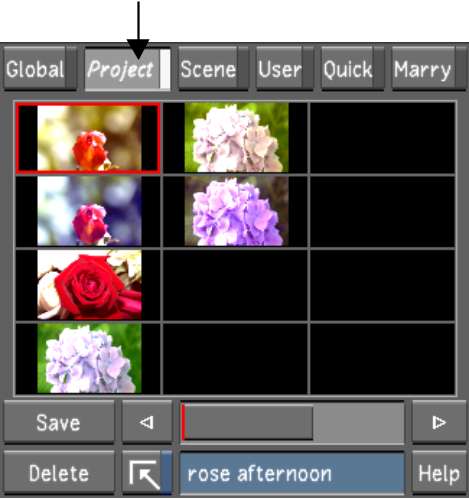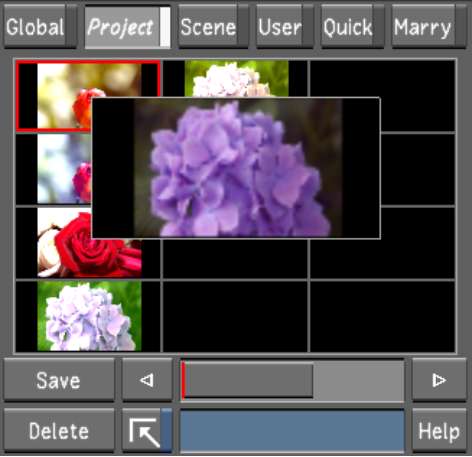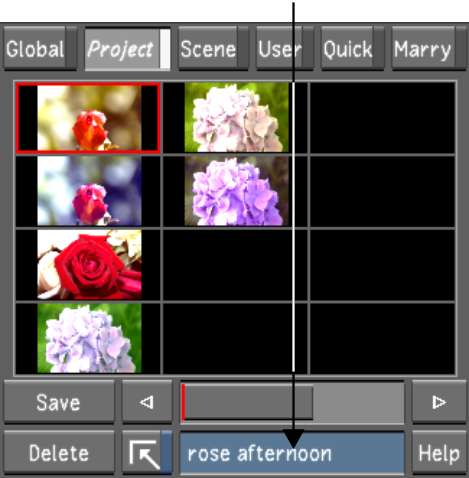You can apply grades to
one or multiple shots in the Storyboard or timeline. Apply intermediary
grades to your shots when you want to experiment with different
looks. You can control which saved settings you want to apply—all the
settings from the intermediary grade, only those selected in the
Selector, or only those in the current menu.
To load intermediary grades from a Grade
bin:
- In the Storyboard, select the shots to
which you want to apply an intermediary grade.
- Select the Grade bin you want to use.
NoteIf you select the
Marry Grade bin, each shot that you select will be loaded with the
corresponding Marry grades for that specific shot. See
Using the Marry Grade Bin.
- (Optional) Scroll through the Grade bin
to the thumbnail representing the grade you want to load. To scroll
through a Grade bin, middle-click and drag right or left, or use
the horizontal slider located immediately below the Grade bin.
TipTo display an enlarged
image of the thumbnail, place your mouse cursor over a thumbnail
without clicking.
- Click a thumbnail to view its name.
The thumbnail is outlined
in red and its name appears in the Note field, which is editable
by clicking the field.
- Do one of the following:
- To load all the settings in the grade
to the current shot only, double-click a thumbnail.
TipDouble-click an unused
storage container in the Grade bin to reset selected shots to their
default settings.
- To load all the settings in the grade
to selected shots, press Shift and double-click
a thumbnail.
- To load the grade settings to the current
shot only from the current menu only, press Ctrl and double-click a thumbnail.
For example, if the Grading menu is displayed, the saved settings
from the Grading menu are applied.
- To load the grade settings to selected
shots from the current menu only, press Ctrl+Shift and
double-click a thumbnail. For example, if the Grading menu is displayed,
the saved settings from the Grading menu are applied.
- To load the grade settings that are selected
in the Selector to the current shot only, press Alt and double-click a thumbnail. See
Copying Parameters with the Selector.
- To load the grade settings that are chosen
in the Selector to a selection of shots, press Alt+Shift and double-click a thumbnail. See
Copying Parameters with the Selector.
The grade is applied.
In the Player, the image is updated to reflect the current settings.
TipTo revert to the
previous settings, click Undo.
Within the Storyboard
view, you can drag and drop the grading from one shot to another.
You can reapply the grading in one or more different shots without
having to drop it in the Grade bin first.
To drag and drop the grade from one shot
to another:
- Do one of the following:
- Hold down Ctrl+Shift and drag and drop to copy
grades to multiple destinations.
- Hold down Ctrl+Alt and drag and drop to use the
Selector to copy grades to a single destination.
- Hold down Ctrl+Shift+Alt and
drag and drop to use the Selector to copy grades to multiple destinations.