You can render your original shots at full resolution, which is the same resolution as the original footage, or at half resolution. You can also render resized shots at either full or half resolution. If you use half-resolution scans as the source, they can affect the quality of the output but are usually faster to process. You may opt to do this if you want a quick, intermediate render as opposed to a final quality render.
To set the resolution, use the Render Local menu.


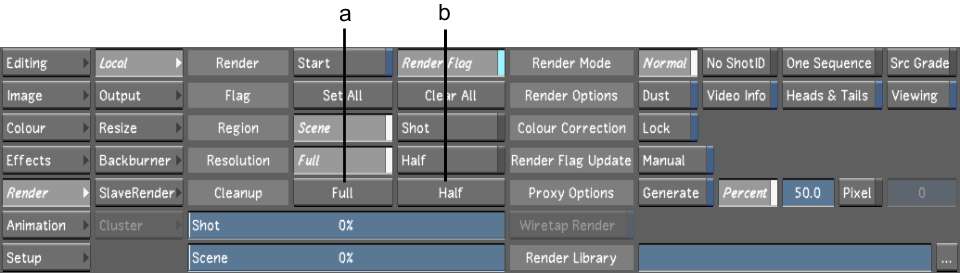
(a) Full Resolution button (b) Half Resolution button
To set the output resolution for full- or half-resolution output:
To set the output resolution to a video format: