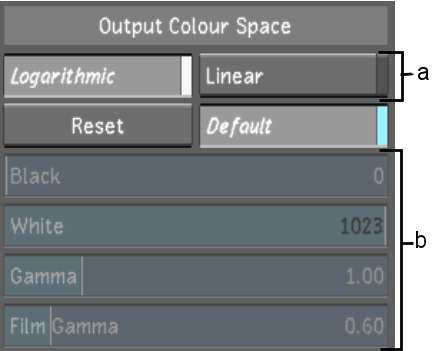When you create output
LUTs in the Render Output menu, you can save them as presets and
re-use the presets on future renders. The output colour space setting
(Log or Lin) and colour mapping values are saved with the presets.
To save a colour mapping preset:
- Access the Render Output menu.
- Set the colour space and colour mapping
values as needed. See
Setting Colour Space Options.
- In the Preset field, enter a name for
the preset.
NoteSpaces are not permitted
in naming conventions. It is recommended that underscores be used
instead of spaces when working on either Linux or Windows.
- Click Save.
The new preset appears
in the Preset list.
To load a preset:
- In the Preset list, click the preset
you want to load.
It is highlighted in
light grey.
- Click Load.
To delete a preset:
- In the Preset list, click the preset
you want to delete.
It is highlighted in
light grey.
- Click Delete and confirm.