While working, you can display the full-resolution version of shots or half-resolution proxies in both the Player and full-screen Player. Displaying proxies speeds up interaction and playback on shots with many effects added to them. Half-resolution proxies are also useful for playing to projectors and for saving disk space—they take up only 1/4 of the space of the original footage. For example, you can store proxies on the server and full-resolution footage on the main storage device.
You can switch between full and half resolution any time. Generating and displaying proxies does not affect your original footage in any way. The resolution is independent of the grade file data.
To display proxies, you must first generate them. See Generating and Viewing Proxies.


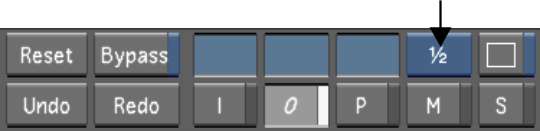
The resolution toggles between full and half (proxy) resolution. An ungenerated proxy appears as a red X with a black background.