In the multi-layer timeline you can select shots on multiple layers and collapse the Storyboard so that only selected shots are visible. This is useful to isolate certain types of shots for grading, such as outdoor scenes. In addition, in the multi-layer timeline, you can select all the shots on all layers and use the collapse function to align all layers sequentially in the Storyboard.
When you enable the collapse function, Lustre disables the Edit, Dissolve, Editing > Timeline, and Colour > Timeline menus. If you are in one of these menus when you enable the collapse function, Lustre takes you to the Colour > Grading menu. This behaviour guards against accidentally modifying the editorial structure on footage not being displayed while in the collapsed view.
The viewing order of shots in the collapsed view of the Storyboard starts from shot 1 in Layer 1 and goes to the last shot in Layer 1 before starting on the first shot of Layer 2.
In the following example, all shots on all layers are selected. The order in which shots are displayed in the Storyboard when the collapsed view is enabled is from a to g.


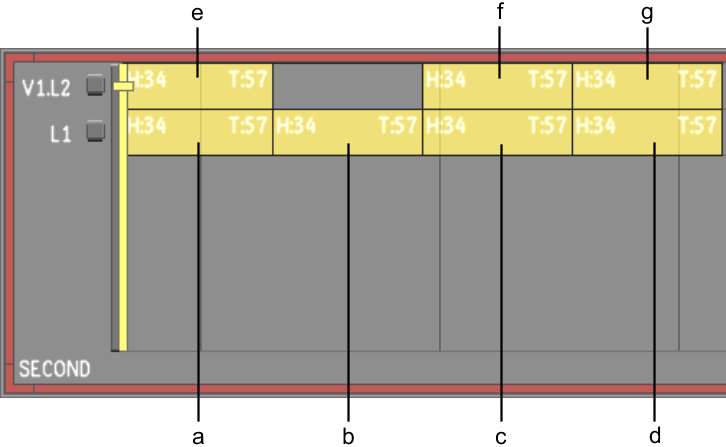
In the following example, several shots are selected and some are not. The order in which shots are displayed in the Storyboard when the collapsed view is enabled is from a to e.



To align all shots on all layers into a single Storyboard sequence:


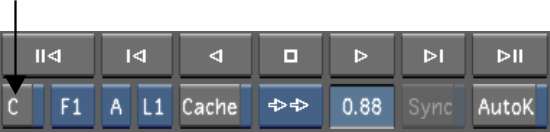
To align a selection of shots from one or more layers into a single Storyboard sequence: