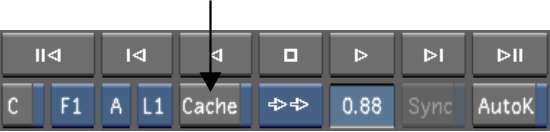After
applying many effects to a shot, you may no longer get real-time
playback. To play shots with many effects in real time, you can
render and temporarily cache the rendered frames into memory.
You can also navigate
through shots with the control surface. See
Caching Memory for
the Autodesk control surface, or
Caching Memory for
the Tangent CP100.
NoteYou can also obtain
real-time playback by first rendering the shot from the Render Local
menu, or with background rendering, and then using the P view mode
to play the shot. See
Rendering and
Setting the View Mode.
To view shots in real time with memory
caching:
- Go to the frame where you want to start
viewing in real time.
- Specify looped playback of the current
shot, the entire Storyboard, or between in and out points by clicking
the Play Mode button. See
Playing Shots.
- Enable Cache or press M.
The application renders
the current frame and caches the result in memory. It continues
forward through the shot or cut (depending on the state of the Play
Mode button), caching each frame to memory.
- Click the Stop playback control at the
frame where you want to stop caching. Otherwise, caching continues
to the end of the shot or cut and then looped playback starts.
- If you stopped caching, press the Play
control to start looped real-time playback of the cached frames.
- Use the playback controls to view the
cached frames as needed, keeping the Cache button enabled. The cached
frames remain in memory until you disable Cache.
- When you have finished viewing the cut,
disable Cache by clicking it again or press N to disable memory caching.