After you generate proxies, you can view proxies while you colour grade your shots. It is useful to view proxies if interaction slows down. This can occur when you perform secondary colour grading on high-resolution images because a large amount of processing is required to display the result at full resolution.
Proxy view is set on a shot-by-shot basis. To view proxies, you must first generate them. See Generating and Viewing Proxies.


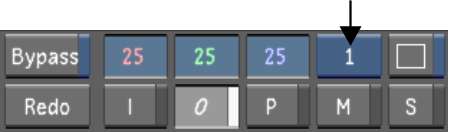
The full-resolution image in the Player is replaced by the proxy (half-resolution) image. Use the same procedure to toggle between the full-resolution image and the proxy.