Once you have set the tolerance range, you can then set the softness range. Softness sets the range of colours to make semi-transparent and creates a softer key. Use softness to create a more natural and softer look when applying secondary colour correction.
To set the chrominance range for softness, you can manipulate the chrominance Softness Diamond. You can use the Add Softness and Remove Softness buttons to set the chrominance range and luminance levels for softness. You can also use the Minimum and Maximum Luminance sliders to set the luminance levels for softness.
To set the chrominance range for softness by moving and modifying the Softness Diamond:
In Secondary view, you can see the effect of the modifications you make while you fine-tune the key.


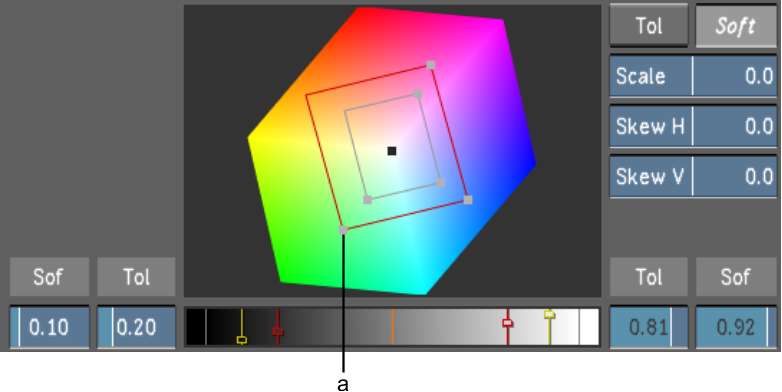
(a) Softness Diamond vertex
To set the chrominance range and luminance levels for softness using the Add Softness and Remove Softness buttons:


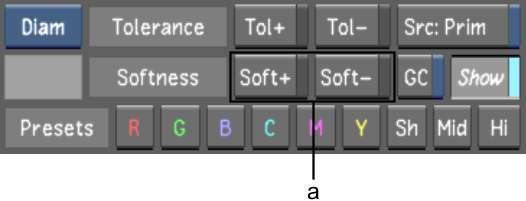
(a) Add Softness and Remove Softness buttons
The chrominance and luminance levels for softness are modified.
To set the luminance levels for softness using the Minimum and Maximum Luminance sliders:
In Matte view, you can see the effect of the modifications you make while you fine-tune the key.


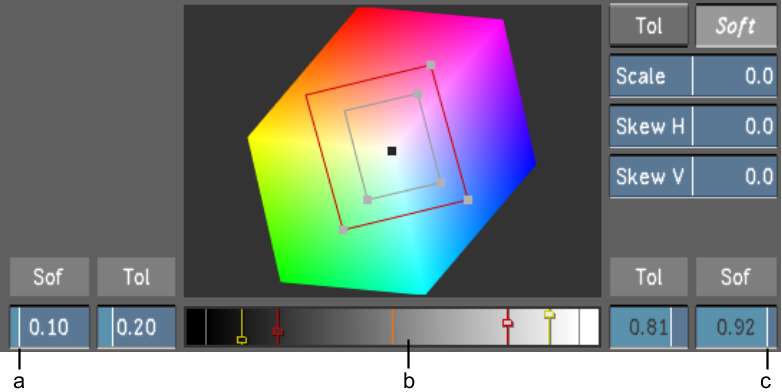
(a) Minimum Luminance slider for softness (b) Luminance gradient (c) Maximum Luminance slider for softness