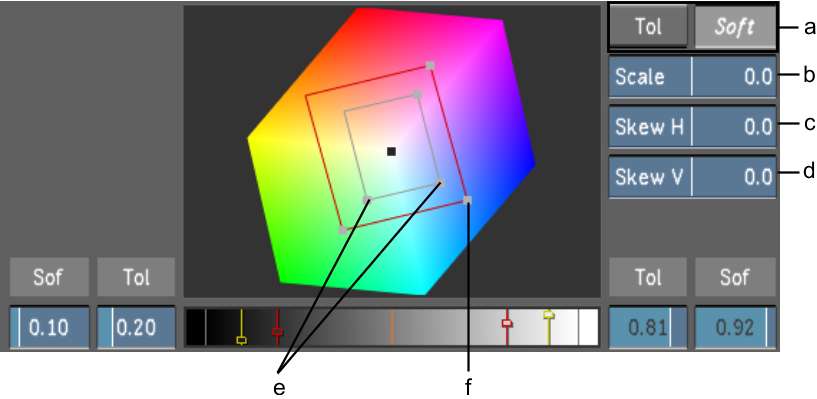With
the Scale control, you can scale the chrominance Softness and Tolerance
Diamonds to increase or decrease the range of colour to isolate.
With the Skew controls, you can skew the chrominance Softness and
Tolerance Diamonds horizontally and vertically relative to the orientation
of the selected diamond to increase or decrease the range of colour
to isolate.
NoteTo zoom in or out
on the hue cube, right-click and drag to the right to zoom in or
drag to the left to zoom out.
To scale the range of colour:
- View the secondary in the Player. Press F11 to toggle to Secondary view.
In Secondary view, you
can see the effect of the modifications you make while you fine-tune
the key.
- Click the Tolerance button or Softness
button to select the Tolerance Diamond or Softness Diamond.
- Drag the Scale slider to the left or
to the right to decrease or increase the range of colour to isolate.
To skew the range of colour horizontally:
- View the secondary in the Player. Press F11 to toggle to Secondary view.
In Secondary view, you
can see the modifications you make to the chrominance range while
you fine-tune the key.
- Click the Tolerance button or Softness
button to select the Tolerance Diamond or Softness Diamond.
- Depending on the orientation of the diamond,
drag the Skew slider to the left to horizontally decrease the range
of colour to isolate or to the right to horizontally increase the
range of colour to isolate.
To skew the range of colour vertically:
- View the secondary in the Player. Press F11 to toggle to Secondary view.
In Secondary view, you
can see the modifications you make to the chrominance range while
you fine-tune the key.
- Click the Tolerance button or Softness
button to select the Tolerance Diamond or Softness Diamond.
- Depending on the orientation of the diamond,
drag the Skew slider to the left to vertically decrease the range
of colour to isolate or to the right to vertically increase the
range of colour to isolate.