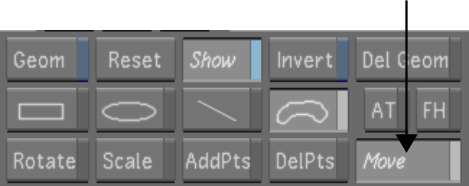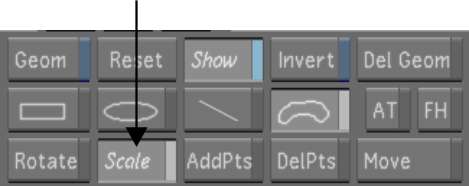You
can apply transformations to change the position and size of a geometry.
You can:
- Move geometries.
- Rotate geometries.
- Scale geometries.
To move a geometry:
- In the Secondaries menu, enable Move
or press T.
- In the Player, drag the axis of the geometry
you want to move.
- To lock the geometry to the X- or Y-axis
when you move it, you can drag from the arrowheads of the X- or
Y-axis.
To rotate a geometry:
- Do one of the following:
- In the Player, right-click the axis and
hold down the right mouse button while dragging.
- In the Secondaries menu, enable Rotate
or press Z. Then, in
the Player, drag the axis of the geometry you want to rotate.
To scale a geometry:
- In the Secondaries menu, enable Scale
or press X.
- In the Player, drag along the axis of
the geometry in the direction you want to scale.
| Drag the: |
To scale the geometry: |
| X-axis |
Along the X-axis. |
| Y-axis |
Along the Y-axis. |
| Global Scale axis |
Along the Z-axis. |
TipYou can drag the
Z-axis to scale a geometry in any transformation mode—in
Rotate, Move, or Scale mode.