You can increase and decrease the softness range to soften the edges of geometries. You can set the softness of the mask edge using:
You can apply a constant range of softness to the edge of a geometry on a secondary. You can apply constant softness to the inside or outside of the mask border. You do not need to convert a basic shape to a free-form geometry in order to apply constant softness.
To soften the edges of the geometry:


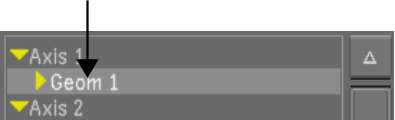


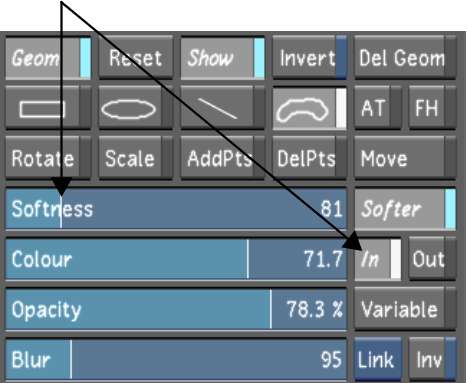
The softness level set by the Softness slider is applied to the geometry.
You can apply variable softness to the edges of one or more geometries to customize the softness at different parts of the mask. Variable softness has two softness borders, one inside and one outside the mask border. It also includes inner and outer softness vertices for each regular mask vertex.


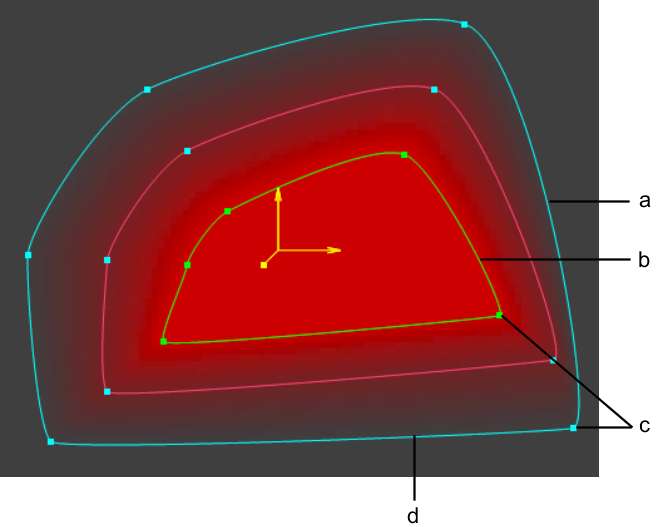
(a) Outer softness border (b) Inner softness border (c) Softness vertices (d) Mask border
You can customize the softness at different parts of the mask by adjusting the distance of each softness vertex from the mask border—you set a softness value based on each vertex in the shape.
Variable softness can only be applied to free-hand geometries, or to basic geometries that have been converted to a free-form geometry.
To apply variable softness to the edges of the geometry:


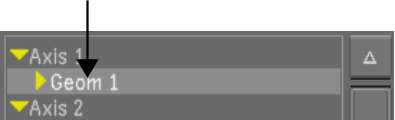





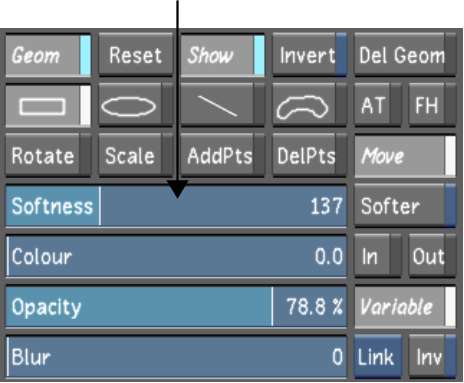
The softness level set by the Softness slider is applied to the geometry.