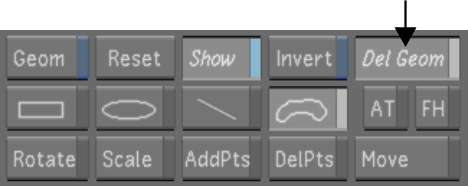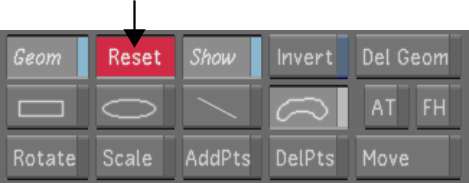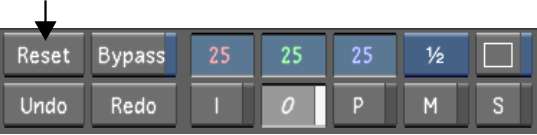Delete
geometries one at a time from a secondary, or reset the secondary
to delete all geometries simultaneously.
To delete a geometry:
- In the Secondaries menu, enable Del Geom,
or press Shift+D.
- In the Player, select the geometry.
The selected geometry
is deleted.
- Select the geometry's axis.
The selected axis is
deleted. Once both the axis and geometry have been deleted, the
secondary colour grade is applied to the entire image.
NoteYou can also delete
geometries and their axes from the Axes list. To delete a geometry
or axis, select it in the Axis list (or Shift-click
to select several), and then click Del. Axis.
To reset a secondary:
- In the Secondaries menu, enable a Secondary
button.
- Do one of the following:
- To clear all geometries from the layer
and apply the secondary colour grade to the entire image, click
the Reset button in the Secondaries menu and then click again to
confirm.
- To clear all geometries from the layer
without applying the secondary colour grade to the entire image,
click the Reset button in the main menu.