When connecting clips and results, you can have single or multiple connections. This means that you can connect a clip to many nodes. You can also connect a node's Result tab to more than one node if you want to reuse a node's output elsewhere.
In the following example, the flowergirl_front clip is connected to the Front tab of a Colour Correct node and two Keyer nodes. The silk_back clip serves as the back for both Keyer nodes and the Action node. The result of the Colour Correct node is connected to two Action media nodes, one of which has a Logic Op node result feeding into it. Finally, the entire process tree feeds into one final output.


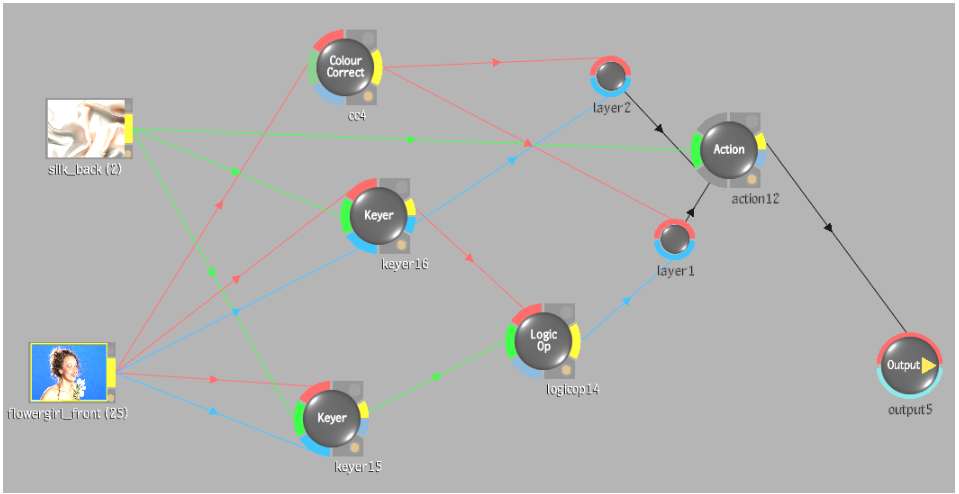
The Desktop appears. The cursor is the same colour as the first unassigned tab.
The arrow changes colour if the node has other unlinked source tabs.
You are returned to Batch, where the selected clips are added to the process tree and connected to the node.
For example, the node on the left shows a Logic Op node before double-clicking a source tab. The process tree on the right shows the same Logic Op node after double-clicking the red source tab and selecting a front clip and a back clip from the Desktop.